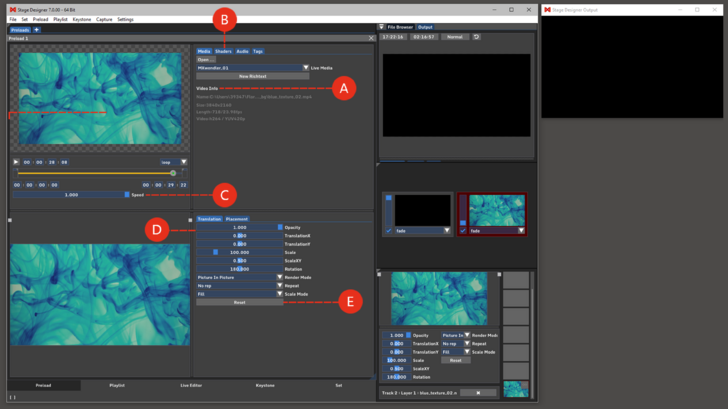Preload Preview: Difference between revisions
Jump to navigation
Jump to search
No edit summary |
No edit summary |
||
| (9 intermediate revisions by 2 users not shown) | |||
| Line 5: | Line 5: | ||
Click on a Preload to open the Preload Preview. | Click on a Preload to open the Preload Preview. | ||
<div class="noprint"> | <div class="noprint"> | ||
==Features== | ==Features== | ||
</div> | </div> | ||
Load different kind of media in the preload and switch between loaded media, load and create text layers '''(A)'''<br> | Load different kind of media in the preload and switch between loaded media, load and create text layers. '''(A)'''<br> | ||
Apply effects to the chosen media | Apply effects to the chosen media.'''(B)'''<br> | ||
Modify the clip length and play mode trough the sliders under the clip preview: KeyIn, KeyOut, Progress, Speed, Play Mode | Modify the clip length and play mode trough the sliders under the clip preview: KeyIn, KeyOut, Progress, Speed, Play Mode. '''(C)'''<br> | ||
:''Tip: the speed slider value goes from 0 to 1 for video clips and from -5 to +5 for image sequences and Hap Clips.''<br> | :''Tip: the speed slider value goes from 0 to 1 for video clips and from -5 to +5 for image sequences and Hap Clips.''<br> | ||
:''Tip: Random, Jitter and Bounce play modes are aimed to work with Image sequences, not with video material.'' | :''Tip: Random, Jitter and Bounce play modes are aimed to work with Image sequences, not with video material.'' | ||
Apply layer transformations | Apply layer transformations. '''(D)'''<br> | ||
:''Tip: Changes in layer opacity cannot be seen properly without a background to the layer, that's why the opacity transformation | :''Tip: Changes in layer opacity cannot be seen properly without a background to the layer, that's why the opacity transformation will affect the layer composition but not the preview." | ||
Check all the most important information about the selected media by scrolling down on the menu. '''(E)'''<br> | |||
Check all the most important information about the selected media by scrolling down on the menu | |||
Assign a preferred layer and track position to the layer. '''(F)'''<br> | Assign a preferred layer and track position to the layer. '''(F)'''<br> | ||
:''Tip: | :''Tip: changes to this option for the text layer will not be saved in Preload because it is controlled by the Supertitle Text settings in: '''Menu → Settings → Media'''.'' | ||
[[File: | [[File:PreLoad_preview_V7.png|728px]] | ||
Latest revision as of 15:37, 18 October 2023
The Preload Preview gives access to the settings of the preload.
Click on a Preload to open the Preload Preview.
Load different kind of media in the preload and switch between loaded media, load and create text layers. (A)
Apply effects to the chosen media.(B)
Modify the clip length and play mode trough the sliders under the clip preview: KeyIn, KeyOut, Progress, Speed, Play Mode. (C)
- Tip: the speed slider value goes from 0 to 1 for video clips and from -5 to +5 for image sequences and Hap Clips.
- Tip: Random, Jitter and Bounce play modes are aimed to work with Image sequences, not with video material.
Apply layer transformations. (D)
- Tip: Changes in layer opacity cannot be seen properly without a background to the layer, that's why the opacity transformation will affect the layer composition but not the preview."
Check all the most important information about the selected media by scrolling down on the menu. (E)
Assign a preferred layer and track position to the layer. (F)
- Tip: changes to this option for the text layer will not be saved in Preload because it is controlled by the Supertitle Text settings in: Menu → Settings → Media.