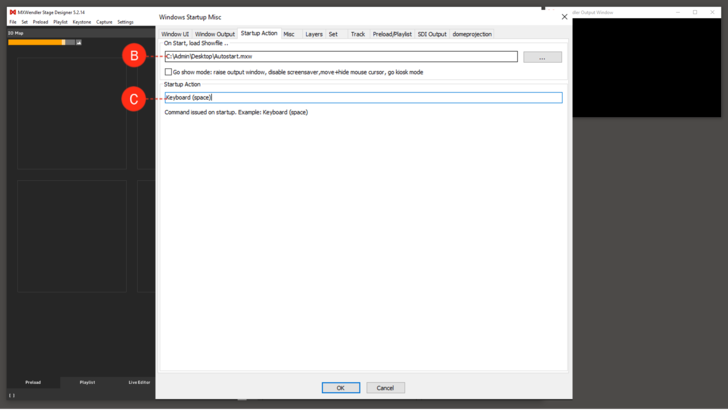Tutorial Creating an Autostart Showfile: Difference between revisions
No edit summary |
No edit summary |
||
| (8 intermediate revisions by the same user not shown) | |||
| Line 1: | Line 1: | ||
1. | This tutorial applies to all different OS and MXWendler versions. | ||
<div class="noprint"> | |||
== Introduction== | |||
</div> | |||
In this tutorial, an autostart showfile is created that opens MXWendler and launches a specific MXWendler project and triggers a video for playback automatically. | |||
<div class="noprint"> | |||
==Steps== | |||
</div> | |||
1. Load some Media into Preload and create a Playlist from the Preloads. | |||
2. | 2. Setup the Output Correction. | ||
3. | 3. Setup Keyboard/DMX/Midi Input and Output. | ||
4. | 4. Go to File/Save as.. in Menubar and select a name and destination. | ||
5 | 5. Go to Settings/Windows Misc. | ||
6. Go to Startup Actions. '''(A)''' | |||
[[File:Autostart.PNG|728px]] | [[File:Autostart.PNG|728px]] | ||
{{#mpdftags: pagebreak}} | {{#mpdftags: pagebreak}} | ||
7. Select file “On Start, load Showfile..” | |||
8. Browse to any .mxw file. '''(B)''' | |||
9. Type in any Command that is triggering/starting your playlist. '''(C)''' | |||
''Tip: You can start Stagedesigner/FXServer and run your Show directly by double-clicking .mxw file from within your Finder/Explorer.'' | |||
[[File:Autostart_Startup.PNG|728px]] | [[File:Autostart_Startup.PNG|728px]] | ||
Latest revision as of 15:32, 24 March 2020
This tutorial applies to all different OS and MXWendler versions.
In this tutorial, an autostart showfile is created that opens MXWendler and launches a specific MXWendler project and triggers a video for playback automatically.
1. Load some Media into Preload and create a Playlist from the Preloads.
2. Setup the Output Correction.
3. Setup Keyboard/DMX/Midi Input and Output.
4. Go to File/Save as.. in Menubar and select a name and destination.
5. Go to Settings/Windows Misc.
6. Go to Startup Actions. (A)
{{#mpdftags: pagebreak}} 7. Select file “On Start, load Showfile..”
8. Browse to any .mxw file. (B)
9. Type in any Command that is triggering/starting your playlist. (C)
Tip: You can start Stagedesigner/FXServer and run your Show directly by double-clicking .mxw file from within your Finder/Explorer.