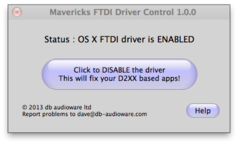Mac and DMX: Difference between revisions
No edit summary |
No edit summary |
||
| (2 intermediate revisions by the same user not shown) | |||
| Line 30: | Line 30: | ||
Download & install this utility, and disable the Apple/VCP Driver: http://www.dmxis.com/release/FtdiDriverControl.zip | Download & install this utility, and disable the Apple/VCP Driver: http://www.dmxis.com/release/FtdiDriverControl.zip | ||
[[File:FtdiDriverControl.png]] | [[File:FtdiDriverControl.png|238px]] | ||
{{#mpdftags: pagebreak}} | |||
1. Simply run the utility, click the button and type in your password. <br> | |||
2. You must be logged into OS X as an admin user (verify this from System Preferences > Users & Groups) <br> | 2. You must be logged into OS X as an admin user (verify this from System Preferences > Users & Groups) <br> | ||
3. You must have a non-blank password configured (see http://support.apple.com/kb/PH13861 ) <br> | 3. You must have a non-blank password configured (see http://support.apple.com/kb/PH13861 ) <br> | ||
4. Once you have disabled Apple/VCP driver, please replug DMX USB PRO into USB port or restart your Mac, and DMX USB PRO will be found as expected <br> | 4. Once you have disabled Apple/VCP driver, please replug DMX USB PRO into USB port or restart your Mac, and DMX USB PRO will be found as expected <br> | ||
5. Once you have the DMX USB PRO identified as shown in the pictures, you can use PRO-Manager to test your DMX USB PRO <br> | 5. Once you have the DMX USB PRO identified as shown in the pictures, you can use PRO-Manager to test your DMX USB PRO <br> | ||
''for further information please visit:'' | ''for further information please visit:'' | ||
http://www.enttec.com/?main_menu=Products&pn=70304&show=faq | http://www.enttec.com/?main_menu=Products&pn=70304&show=faq | ||
{{#mpdftags: pagebreak}} | |||
Latest revision as of 14:25, 26 October 2020
This applies to Mac OS 10.7 and MXWendler version 4.2 and above
Problem
Trouble installing D2XX driver for Mac.
Solution
1. Download PRO-Manager from the ENTTEC website http://www.enttec.com/?main_menu=Products&pn=79003
2. Install PRO-Manager on your Machine.
3. Verify if DMX USB PRO is listed under Mac OSX System Information.
4. If it is not installed, download and install FTDI Driver Control from DMXIS website http://www.dmxis.com/release/FtdiDriverControl.zip
5. Run the FTDI Driver Control utility as an Administrator and disable the Apple/VCP Driver.
6. Restart your Mac.
7. Verify again, DMX USB PRO is listed under Mac OSX System Information.
File:Mac SystemInfo DMXUSB.png
Note
It seems like after updating Mac OS, D2XX drivers will be replaced by OS drivers.
In this case, you need to repeat the Step-by-Step instructions once again, otherwise, your Enttec device will not be recognized.
This applies to Mac OS 10.9 and 10.10
Problem
DMX USB PRO not found?
If PRO-Manager cannot find your DMX USB PRO, your Mac might have a conflicting driver installed.
Download & install this utility, and disable the Apple/VCP Driver: http://www.dmxis.com/release/FtdiDriverControl.zip
{{#mpdftags: pagebreak}}
1. Simply run the utility, click the button and type in your password.
2. You must be logged into OS X as an admin user (verify this from System Preferences > Users & Groups)
3. You must have a non-blank password configured (see http://support.apple.com/kb/PH13861 )
4. Once you have disabled Apple/VCP driver, please replug DMX USB PRO into USB port or restart your Mac, and DMX USB PRO will be found as expected
5. Once you have the DMX USB PRO identified as shown in the pictures, you can use PRO-Manager to test your DMX USB PRO
for further information please visit:
http://www.enttec.com/?main_menu=Products&pn=70304&show=faq {{#mpdftags: pagebreak}}