Windows 10 + AJA Kona 5: Difference between revisions
Jump to navigation
Jump to search
No edit summary |
No edit summary |
||
| Line 20: | Line 20: | ||
## type <code>regsvr32 AJAMultiCapture64.dll</code> | ## type <code>regsvr32 AJAMultiCapture64.dll</code> | ||
[[File:RegisterAjaKona.png|500x280px|thumb|center|Register AJA Kona DirectShow driver]] | |||
Tip: Sometimes Stage Designer / FXServer complains with 'Cannot find VIDEOINFOHEADER' and does not open the device. In this case, | Tip: Sometimes Stage Designer / FXServer complains with 'Cannot find VIDEOINFOHEADER' and does not open the device. In this case, set the AJA capture format to RGBA8 '''and restart the computer system'''. | ||
[[File:AjaKonaARGB8-Marked.png|500x280px|thumb|center|Screenshot AJA Kona Windows DirectShow Capture 8-Bit RGBA]] | |||
'''Background''' | '''Background''' | ||
The AJA Kona driver comes with a broken DirectShow installer and driver. You have to register the device manually as admin so it can be found by other software. | The AJA Kona driver comes with a broken DirectShow installer and driver. You have to register the device manually as admin so it can be found by other software. | ||
Latest revision as of 15:58, 8 February 2023
This applies to Windows 10 and above and MXWendler version 5.0 and above with AJA Kona 5 (and maybe other) capture cards installed.
Problem
The capture card is not visible in Settings->Live Devices
Solution
You have to manually install the DirectShow drivers
- Download the driver
- Unpack driver in location where driver can stay. You must not delete or move the driver later.
- Locate this location with the explorer
- Copy the location path in the adress line
- Register driver as admin via command terminal:
- Click on 'Start'
- Type
cmd - Right-click CMD-app 'Start as Administrator'
- Navigate to the drive and folder where the AJAMultiCapture64.dll driver with the command
cd D:\to\my\folderand paste the path copied before (copy/paste will not work, because it is an Administrator Shell) - type
regsvr32 AJAMultiCapture64.dll
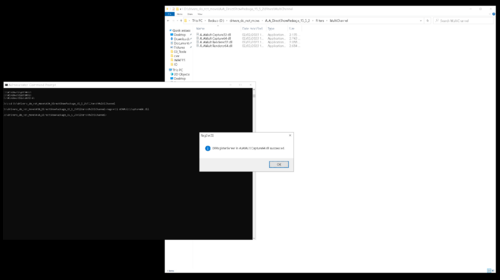
Tip: Sometimes Stage Designer / FXServer complains with 'Cannot find VIDEOINFOHEADER' and does not open the device. In this case, set the AJA capture format to RGBA8 and restart the computer system.
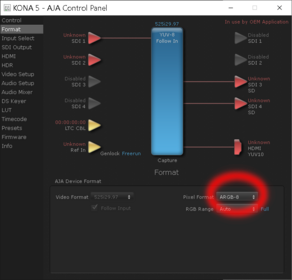
Background
The AJA Kona driver comes with a broken DirectShow installer and driver. You have to register the device manually as admin so it can be found by other software.