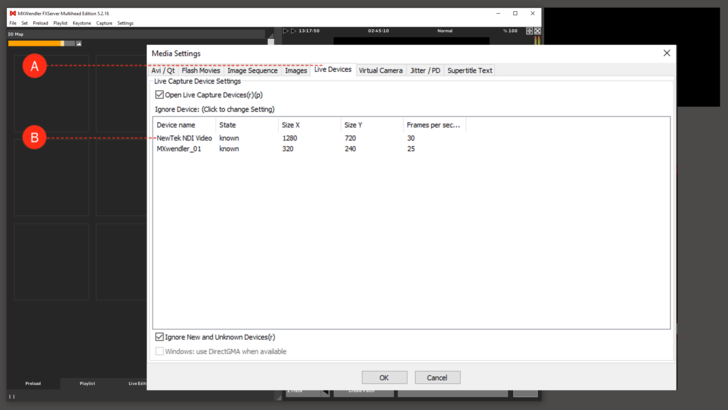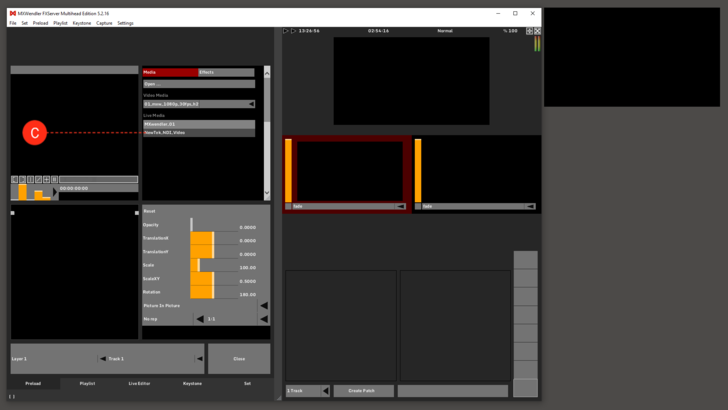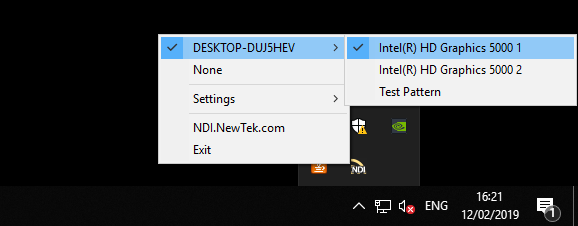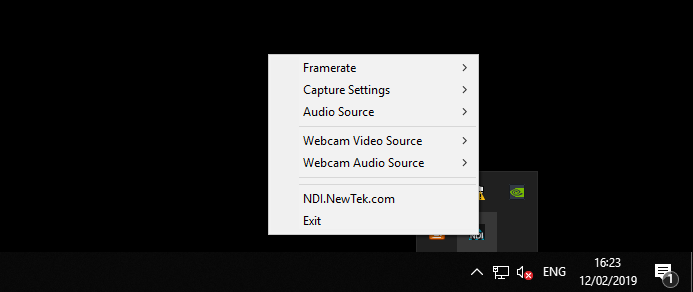Tutorial NDI Tools: Difference between revisions
Jump to navigation
Jump to search
No edit summary |
No edit summary |
||
| Line 32: | Line 32: | ||
:'''Virtual Input will be opened and active in the System Tray''' | :'''Virtual Input will be opened and active in the System Tray''' | ||
:'''Right click on it and select which input you want to route to MXWendler ''' | :'''Right click on it and select which input you want to route to MXWendler ''' | ||
Now MXWendler will receive any video that has been sent via NDI Tools | |||
[[File:03.PNG|728px]] | [[File:03.PNG|728px]] | ||
{{#mpdftags: pagebreak}} | |||
== An Example on the use of NDI Tools == | == An Example on the use of NDI Tools == | ||
In this example we will live-stream the desktop of one computer/server, to MXWendler on another computer/server on the same network as Live Media input. ''Please note'' that NDI Tools must be installed on both computers/servers. ''Please note'' that the Scan Converter from NDI tools works ONLY with win 8 or newer versions of windows. | In this example we will live-stream the desktop of one computer/server, to MXWendler on another computer/server on the same network as Live Media input. ''Please note'' that NDI Tools must be installed on both computers/servers. ''Please note'' that the Scan Converter from NDI tools works ONLY with win 8 or newer versions of windows. | ||
| Line 62: | Line 56: | ||
{{#mpdftags: pagebreak}} | |||
'''The Receiver''' | '''The Receiver''' | ||
| Line 80: | Line 74: | ||
You now have the live-stream of the desktop of the other server as your live input in your preload. | You now have the live-stream of the desktop of the other server as your live input in your preload. | ||
{{#mpdftags: pagebreak}} | |||
Revision as of 12:46, 12 March 2019
In this tutorial we will use NDI Tools to have an NDI input as a video source in MXWendler.
Receiving NDI video inputs with MXWendler
- Download and install NDI Tools from https://www.newtek.com/ndi/tools/
- Open MXWendler and activate NewTek NDI Video as a known live video source
- Settings → Media-Clips,Live,Virtual → Live Devices
- Double click on NewTek NDI Video and change to Known and click Ok
- Go to Preload tab. Select NewTek_NDI_Video as your video source
- Click on a preload to open the Preload setting box:
- Click on Live Media and from the drop-down menu, choose NewTek_NDI_Video
- Open Virtual Input and select the video source to be routed to MXWendler
- Click on Win and type Vitual Input and open:
- Virtual Input will be opened and active in the System Tray
- Right click on it and select which input you want to route to MXWendler
Now MXWendler will receive any video that has been sent via NDI Tools
{{#mpdftags: pagebreak}}
An Example on the use of NDI Tools
In this example we will live-stream the desktop of one computer/server, to MXWendler on another computer/server on the same network as Live Media input. Please note that NDI Tools must be installed on both computers/servers. Please note that the Scan Converter from NDI tools works ONLY with win 8 or newer versions of windows.
The Sender
- Open Scan Converter and set it to your liking
- Click on Win and type Scan Converter and open
- Scan Converter will be opened and active in the System Tray
- Right click on it and change the settings (e.g. framerate, capture settings, audio source, ...) as you wish
{{#mpdftags: pagebreak}} The Receiver
- Open Virtual Input and select the video source to be routed to MXWendler
- Click on Win and type Vitual Input and open:
- Virtual Input will be opened and active in the System Tray
- Right click on it and select the Sender as a source of video to be routed to MXWendler. Note that if the other server has more than one output monitors you'll be seeing all of them in this list
- Open MXWendler
- Go to Preload tab. Select NewTek_NDI_Video as your video source
- Click on a preload to open the Preload setting box
- Click on Live Media and from the drop-down menu, choose NewTek_NDI_Video
You now have the live-stream of the desktop of the other server as your live input in your preload. {{#mpdftags: pagebreak}}