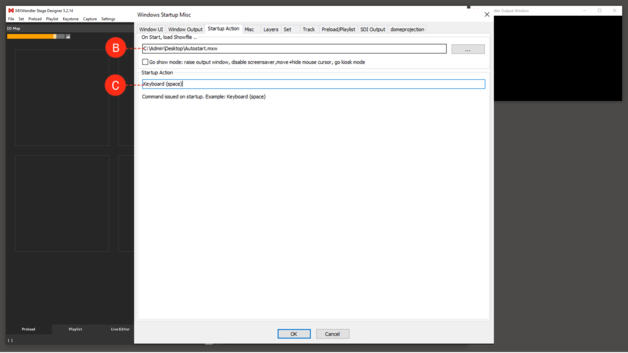Tutorial Creating an Autostart Showfile: Difference between revisions
Jump to navigation
Jump to search
No edit summary |
No edit summary |
||
| Line 1: | Line 1: | ||
01. Start Stagedesigner/FXServer | |||
02. Load Media into Preload | |||
03. Create Playlist from Preload | |||
04. Setup Output Correction | |||
05. Setup Keyboard/DMX/Midi Input and Output | |||
06. Go to File/Save as.. in Menubar | |||
07. Select name and destination | |||
08. Go to Settings/Windows Misc | |||
09. Go to Startup Actions | |||
[[File:Autostart.PNG|728px]] | [[File:Autostart.PNG|728px]] | ||
10. Select file “On Start, load Showfile..” | |||
11. Browse to any .mxw file | |||
12. Go to Settings/Windows Misc | |||
13. Go to Startup Actions | |||
14. Select file “On Start, load Showfile..” | |||
15. Go to Settings/Windows Misc | |||
16. Go to Startup Actions | |||
17. Select Startup Action | |||
18. Type in any Command that is triggering/starting your playlist | |||
{{tip|tip=You can start Stagedesigner/FXServer and run your Show directly by double-clicking .mxw file from within your Finder/Explorer}} | {{tip|tip=You can start Stagedesigner/FXServer and run your Show directly by double-clicking .mxw file from within your Finder/Explorer}} | ||
[[File:Autostart_Startup.PNG|628px]] | [[File:Autostart_Startup.PNG|628px]] | ||
Revision as of 16:11, 13 March 2019
01. Start Stagedesigner/FXServer
02. Load Media into Preload
03. Create Playlist from Preload
04. Setup Output Correction
05. Setup Keyboard/DMX/Midi Input and Output
06. Go to File/Save as.. in Menubar
07. Select name and destination
08. Go to Settings/Windows Misc
09. Go to Startup Actions
10. Select file “On Start, load Showfile..”
11. Browse to any .mxw file
12. Go to Settings/Windows Misc
13. Go to Startup Actions
14. Select file “On Start, load Showfile..”
15. Go to Settings/Windows Misc
16. Go to Startup Actions
17. Select Startup Action
18. Type in any Command that is triggering/starting your playlist