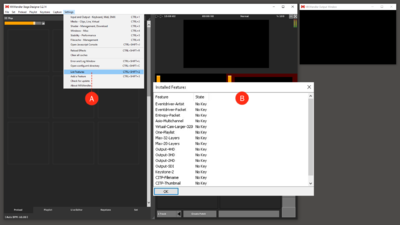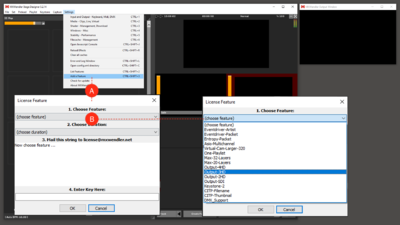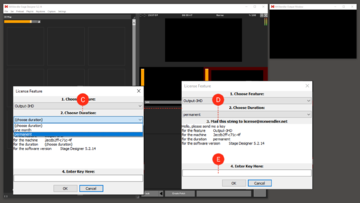Tutorial Licensing New Features: Difference between revisions
No edit summary |
|||
| Line 42: | Line 42: | ||
:CITP-Thumbnail | :CITP-Thumbnail | ||
:DMX_Support | :DMX_Support | ||
[[File:list_features_01.png| | [[File:list_features_01.png|400px]] | ||
{{#mpdftags: pagebreak}} | {{#mpdftags: pagebreak}} | ||
Revision as of 15:07, 14 May 2019
In this tutorial we will see, step by step, how to request the activation of specific features in MXWendler.
Licenses:
Two kinds of license key can be used in MXWendler products:
- The Dongle : Is an hardware key, a USB flash drive.
- If you have an MXWendler USB Dongle Key you just need to insert it in one of your computer´s USB ports before starting the software.
- You can use your dongle in any computer you like. There is no limitation on the number of machines you can use with your license.
- The Soft Key : It´s also possible to activate a licensing packet or a feature with a soft-key;
- it can be requested from the software menu with the following procedure.
{{#mpdftags: pagebreak}}
Features:
List Features:
1.Once the software is started, go to:
- Menu → Settings → List Features
2.This will open a dialog window that lists all the software features.
From this box it will be possible to see which features are already available and which ones need a license to be activated.
Features: You can build your system on your needs. With a wide list of features you can choose to activate a packet or just add some Outputs or Layers. {{#mpdftags: pagebreak}} The selectable Features in MXW are:
- Eventdriver-Artist
- Eventdriver-Packet
- Entropy-Packet
- Asio-Multichannel
- Virtual-Cam-Larger-320
- One-Playlist
- Max-32-Layers
- Max-20-Layers
- Output-3HD
- Output-2HD
- Output-SDI
- Keystone-2
- CITP-Filename
- CITP-Thumbnail
- DMX_Support
{{#mpdftags: pagebreak}}
Activating Features:
Add a Feature
1.To add a feature, go to:
- Menu → Settings → Add a Feature
This will open a dialog window that will allow you to request a packet or a specific feature.
File:Licensing 01.png {{#mpdftags: pagebreak}}
2. Choose Feature: choose from the first drop down menu the feature you would like to add to the software.
3. Choose Duration: choose from the second drop down menu for how long would you like to use this feature.
File:Licensing 03.png {{#mpdftags: pagebreak}}
4. Mail this string to license@mxwendler.net: once Feature and Duration are selected a description of your request will appear in the dialog box. Select the text by clicking and dragging the mouse on it, copy the text and paste it in your mail-browser. Send the mail to license@mxwendler.net and we will contact you back!
5. Enter Key here: once you received your soft key you just need to copy it from the e-mail, insert it in the dialog box and click on OK.
6. Restart the MXWendler software and go straight to check the list of the installed features!