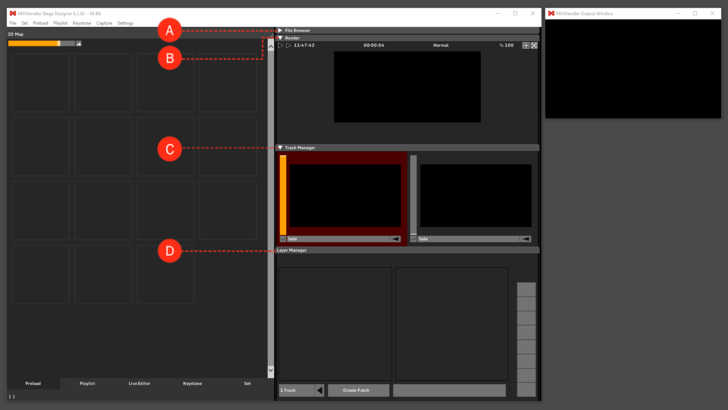Output Pipeline: Difference between revisions
Jump to navigation
Jump to search
No edit summary |
No edit summary |
||
| Line 4: | Line 4: | ||
*[[Render Preview]]: The final signal which is sent to your output and thereafter to your monitors or projecter, can be monitored here. Final effects and transforms can be applied here. | *[[Render Preview]]: The final signal which is sent to your output and thereafter to your monitors or projecter, can be monitored here. Final effects and transforms can be applied here. | ||
*[[Track Manager]]: There are different output tracks. The red-colored track is active for editing; corresponding layers are visible for processing. By default there are two tracks and in each track 8 layers to use in your workspace. These settings can be changed in the Settings menu under '''Settings &rarr Windows - Misc'''. | *[[Track Manager]]: There are different output tracks. The red-colored track is active for editing; corresponding layers are visible for processing. By default there are two tracks and in each track 8 layers to use in your workspace. These settings can be changed in the Settings menu under '''Settings → Windows - Misc'''. | ||
*[[Layer Manager]]: The Layermanager enables the layer-based processing of video media, a procedure well known in image processing. Individual image components are composed together in a stack, from bottom to top. | *[[Layer Manager]]: The Layermanager enables the layer-based processing of video media, a procedure well known in image processing. Individual image components are composed together in a stack, from bottom to top. | ||
[[File:Output_Pipeline_General.png|728px]] | [[File:Output_Pipeline_General.png|728px]] | ||
Revision as of 15:55, 8 January 2020
- File Browser: To access media files on your computer, File Browser is used. You can open the window for the browser by clicking on the triangle.
- Render Preview: The final signal which is sent to your output and thereafter to your monitors or projecter, can be monitored here. Final effects and transforms can be applied here.
- Track Manager: There are different output tracks. The red-colored track is active for editing; corresponding layers are visible for processing. By default there are two tracks and in each track 8 layers to use in your workspace. These settings can be changed in the Settings menu under Settings → Windows - Misc.
- Layer Manager: The Layermanager enables the layer-based processing of video media, a procedure well known in image processing. Individual image components are composed together in a stack, from bottom to top.