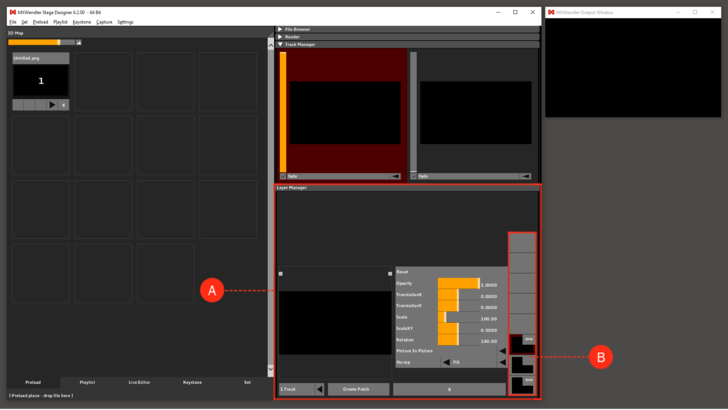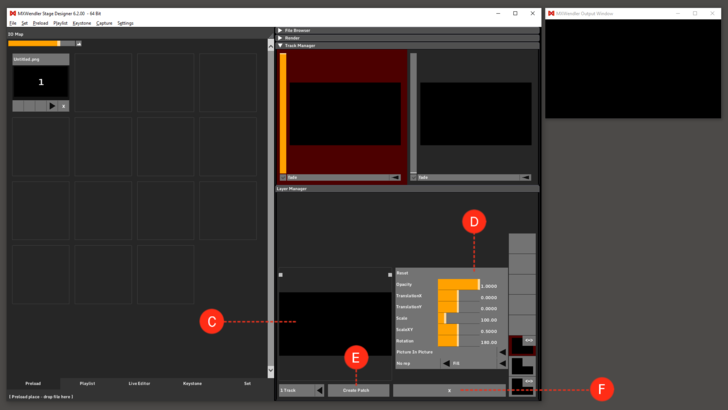Layer Manager: Difference between revisions
No edit summary |
No edit summary |
||
| Line 1: | Line 1: | ||
The | The Layer Manager enables the layer-based processing of video media, a procedure well known in image processing. Individual image components are composed together in a stack, from bottom to top.<br> | ||
The | The Layer Manager is the origin of the Output Pipeline, where the compositing for the track happens. <br> | ||
By default it contains a number of 8 layers (per Track). '''(A)''' | By default it contains a number of 8 layers (per Track). '''(A)''' | ||
| Line 6: | Line 6: | ||
:'''Settings → Windows → Misc'''. | :'''Settings → Windows → Misc'''. | ||
A Maximum of 16 | A Maximum of 16 layers can be used in each Track. | ||
'''Layers:''' media in playback, is shown here. '''(B)''' | '''Layers:''' media in playback, is shown here. '''(B)''' | ||
| Line 19: | Line 19: | ||
'''Layer Preview:''' shows a preview of the selected layer. '''(C)''' | '''Layer Preview:''' shows a preview of the selected layer. '''(C)''' | ||
:A clip from Preload, File Browser or Live Editor can be dragged&dropped here and it will be played in the first free layer from bottom. | :A clip from Preload, File Browser or Live Editor can be dragged&dropped here and it will be played in the first free layer from bottom. | ||
:The position of layer in output, can be edited here by drag&drop and can be scaled using the two pivots on top of the | :The position of layer in output, can be edited here by drag&drop and can be scaled using the two pivots on top of the Layer Preview. | ||
'''[[Transforms]]:''' editable values to transform the size and shape of the output layer. '''(D)''' | '''[[Transforms]]:''' editable values to transform the size and shape of the output layer. '''(D)''' | ||
'''Create Patch:''' creates a Patch, namely saves the composition in Set to be recalled in a later moment. | '''Create Patch:''' creates a Patch, namely saves the composition in Set to be recalled in a later moment. | ||
:A Patch can be made from the selected track or, simultaneously from more tracks. See also [[Set]]. '''(E)''' | :A Patch can be made from the selected track or, simultaneously from more tracks. See also [[Set]]. '''(E)''' | ||
'''Delete:''' the | '''Delete:''' the Delete Layer button is marked with an 'X'. By clicking it, the selected layer will be deleted.'''(F)''' | ||
:Clicking X while holding the Modifier Key (Windows: CTRL), deletes all the layers of the track at once. | :Clicking X while holding the Modifier Key (Windows: CTRL), deletes all the layers of the track at once. | ||
:''Tipp: deleting a layer saves the changes in the original | :''Tipp: deleting a layer saves the changes in the original Preload of the layer.'' | ||
[[File:Layer_Manager2.png|728px]] | [[File:Layer_Manager2.png|728px]] | ||
Revision as of 16:44, 14 January 2020
The Layer Manager enables the layer-based processing of video media, a procedure well known in image processing. Individual image components are composed together in a stack, from bottom to top.
The Layer Manager is the origin of the Output Pipeline, where the compositing for the track happens.
By default it contains a number of 8 layers (per Track). (A)
The settings can be changed in the Settings menu under:
- Settings → Windows → Misc.
A Maximum of 16 layers can be used in each Track.
Layers: media in playback, is shown here. (B)
- The layers work in a bottom to top structure, the higher layer is on top in the output.
- The layers can be linked with each other through the chain symbol on the top-right corner of each layer.
- Each modification applied to a linked layer will be applied also to the other linked layers.
- By editing a linked layer while holding the Modifier Key (Windows: CTRL), only the selected layer is modified.
{{#mpdftags: pagebreak}} Layer Preview: shows a preview of the selected layer. (C)
- A clip from Preload, File Browser or Live Editor can be dragged&dropped here and it will be played in the first free layer from bottom.
- The position of layer in output, can be edited here by drag&drop and can be scaled using the two pivots on top of the Layer Preview.
Transforms: editable values to transform the size and shape of the output layer. (D)
Create Patch: creates a Patch, namely saves the composition in Set to be recalled in a later moment.
- A Patch can be made from the selected track or, simultaneously from more tracks. See also Set. (E)
Delete: the Delete Layer button is marked with an 'X'. By clicking it, the selected layer will be deleted.(F)
- Clicking X while holding the Modifier Key (Windows: CTRL), deletes all the layers of the track at once.
- Tipp: deleting a layer saves the changes in the original Preload of the layer.