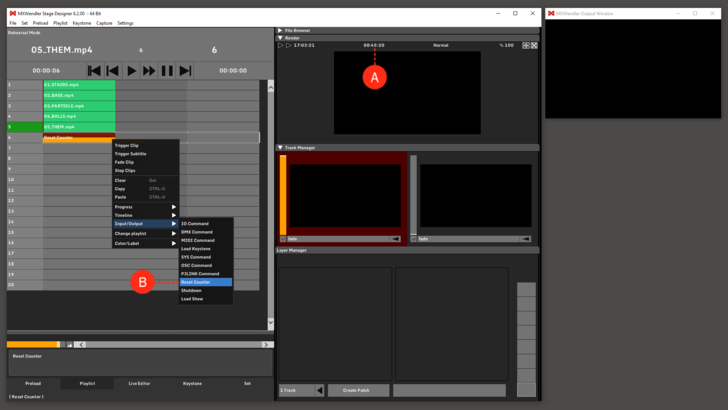Tutorial Playlists with Reset Counter: Difference between revisions
Jump to navigation
Jump to search
No edit summary |
No edit summary |
||
| Line 4: | Line 4: | ||
1. Go to Playlist and right-click on an empty cell to open the context menu. | 1. Go to Playlist and right-click on an empty cell to open the context menu. | ||
2. Select Reset Counter. '''(B)''' | 2. Select Reset Counter from the Input/Output sub-menu. '''(B)''' | ||
3. Play through the playlist until the Reset Counter is activated. | 3. Play through the playlist until the Reset Counter is activated. | ||
Revision as of 13:29, 29 January 2020
The Runtime Counter helps to keep track of the length of a show or of a part of it. (A)
It is possible to reset the counter automatically from the playlist, using the Reset Counter function.
1. Go to Playlist and right-click on an empty cell to open the context menu.
2. Select Reset Counter from the Input/Output sub-menu. (B)
3. Play through the playlist until the Reset Counter is activated.
Check the Runtime Counter on top of the Render window, it should be set to 0 when the cue is activated.