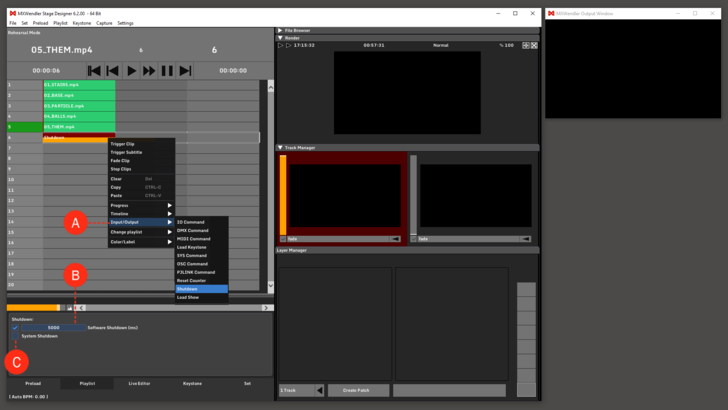Tutorial Playlists with Shutdown: Difference between revisions
Jump to navigation
Jump to search
No edit summary |
No edit summary |
||
| Line 1: | Line 1: | ||
1. Go to Playlist. | 1. Go to Playlist. | ||
2. Right-click on an empty cell to open the | 2. Right-click on an empty cell to open the Context Menu and select Shutdown '''(A)''' | ||
4. Select the created Shutdown cell to access the options under the playlist. | 4. Select the created Shutdown cell to access the options under the playlist. | ||
:Set up the desired time (in milliseconds) after which the | :Set up the desired time (in milliseconds) after which the software should shut down.'''(B)''' | ||
:(Checking the second box will shut down the computer as well) '''(C)''' | :(Checking the second box will shut down the computer as well) '''(C)''' | ||
Revision as of 09:51, 29 January 2020
1. Go to Playlist.
2. Right-click on an empty cell to open the Context Menu and select Shutdown (A)
4. Select the created Shutdown cell to access the options under the playlist.
- Set up the desired time (in milliseconds) after which the software should shut down.(B)
- (Checking the second box will shut down the computer as well) (C)
5. Play through the playlist until the Shutdown cell is activated to turn off the software or both the software and the computer.