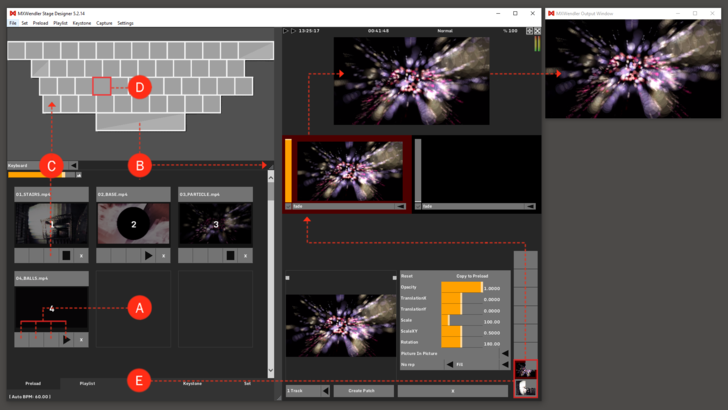Tutorial Triggering Four Media with the Keyboard: Difference between revisions
Jump to navigation
Jump to search
Created page with "At the bottom of each Preload are four grey buttons: '''(A)''' :'''Add:''' Creates a new layer with the clip. :'''Once:''' Plays the clip once in a new layer. :'''Trigger:''..." |
No edit summary |
||
| Line 1: | Line 1: | ||
At the bottom of each Preload are four grey buttons: '''(A)''' | At the bottom of each Preload are four grey buttons: '''(A)''' | ||
: | :Add: creates a new layer with the clip. | ||
: | :Once: plays the clip once in a new layer. | ||
: | :Trigger: plays the clip in a new layer as long as the key is active. | ||
: | :FlipFlop: first keypress creates a new layer with the clip, the second keypress removes the layer again. | ||
The following must be completed to associate a Preload with a specific key: | The following must be completed to associate a Preload with a specific key: | ||
Revision as of 09:43, 4 February 2020
At the bottom of each Preload are four grey buttons: (A)
- Add: creates a new layer with the clip.
- Once: plays the clip once in a new layer.
- Trigger: plays the clip in a new layer as long as the key is active.
- FlipFlop: first keypress creates a new layer with the clip, the second keypress removes the layer again.
The following must be completed to associate a Preload with a specific key:
1. Grab the Action Pad on its right bottom corner and open it by dragging it down. (B)
2. Each Preload is assigned to a desired key by using drag&drop: (C)
- Left-click → trigger (avi file) → drag&drop → y (Keyboard)
- Assign the three other medias as well to random keys.
The four media can now be triggered from the keyboard. (D)
Pressing two keys at the same time triggers both assigned media, they are played back simultaneously in the output window. (E)
{{#mpdftags: pagebreak}} In the Keyboard Event Settings definitions can be changed or deleted:
- Settings → Input and Output → DMX/MIDI/Keyboard Events → Keyboard