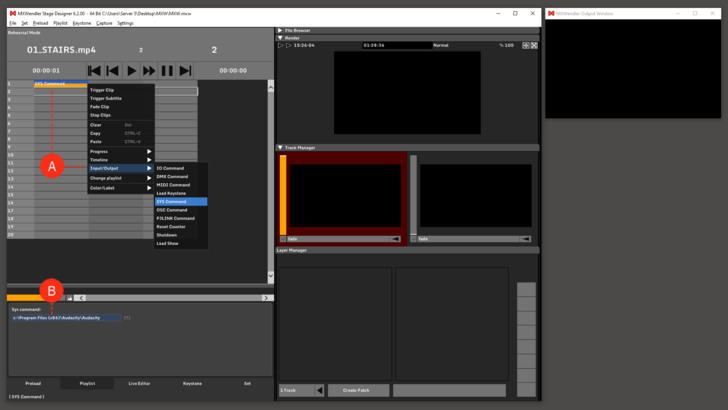Tutorial Playlists with Sys Command: Difference between revisions
Jump to navigation
Jump to search
No edit summary |
No edit summary |
||
| Line 3: | Line 3: | ||
1. Go to Playlist '''(A)''' | 1. Go to Playlist '''(A)''' | ||
2. | 2. Right-click on an empty cell and select SYS Command from the context menu. | ||
:'''Context Menu → Input/Output → SYS Command''' '''(B)''' | |||
3. Select the new SYS Command cell to access the options, write your command in the box under the playlist and press Enter to confirm. '''(C)''' | |||
:(The file path should be entered here, e.g.: C:\Program Files (x86)\Audacity\Audacity) | |||
5. Play through the playlist until the SYS Command cell is activated to execute the application. | |||
5. Play through the playlist until the | |||
[[File:syscom.png|728px]] | [[File:syscom.png|728px]] | ||
Revision as of 09:40, 29 January 2020
In this tutorial, we will start a Windows application using the playlist.
1. Go to Playlist (A)
2. Right-click on an empty cell and select SYS Command from the context menu.
- Context Menu → Input/Output → SYS Command (B)
3. Select the new SYS Command cell to access the options, write your command in the box under the playlist and press Enter to confirm. (C)
- (The file path should be entered here, e.g.: C:\Program Files (x86)\Audacity\Audacity)
5. Play through the playlist until the SYS Command cell is activated to execute the application.