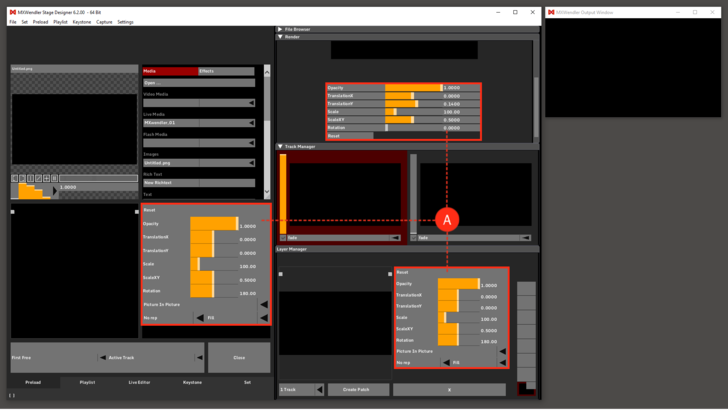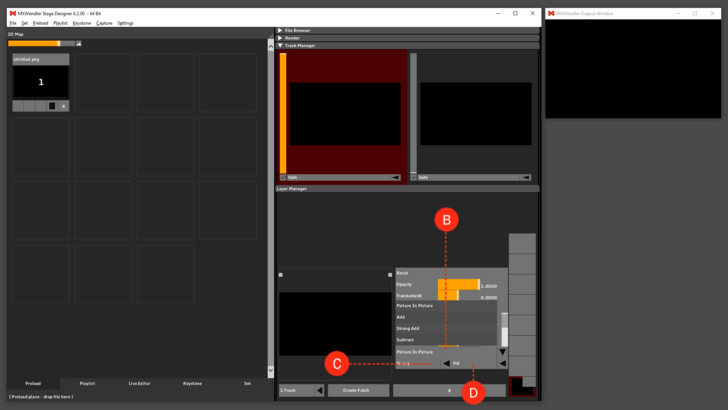Transforms: Difference between revisions
Jump to navigation
Jump to search
No edit summary |
No edit summary |
||
| Line 1: | Line 1: | ||
Transforms: slider values used to customize a preload clip, a layer or the render output. This menu can be found in Preload Preview, Layer Manager and Render Preview. '''(A)''' | |||
: | :Opacity: is the measure of how "Nontransparent" the layer is. The lower the Opacity the more transparent the layer will be. The standard value is 1. (full opacity) | ||
: | :TranslationX: position of the layer on the X Axis. The standard value is 0. (Centered) | ||
: | :TranslationY: position of the layer on the Y Axis. The standard value is 0. (Centered) | ||
: | :Scale: size of the layer. The standard value is 100. (original size) | ||
: | :ScaleXY: size of the layer inversely proportional for X and Y Axis. The standard value is 0.5. (X and Y have the same size) | ||
: | :Rotation: rotation of the whole layer. It goes from 0 to 360. The standard value is 180. (original position) | ||
: | :Reset: sets all the values to default. | ||
''Tip: single values can be reset to default with a double-click on the slider or can be typed with a double-click on the relative numeric value.'' | ''Tip: single values can be reset to default with a double-click on the slider or can be typed with a double-click on the relative numeric value.'' | ||
| Line 12: | Line 12: | ||
[[File:Transforms_1.png|728px]] | [[File:Transforms_1.png|728px]] | ||
Mode: the avaliable modes are: | |||
:Picture in Picture, Add, Strong Add, Subtract, Multiply, Luminance, Strong Luminance, Darken, Lighten, Difference Black/White. '''(B)''' | :Picture in Picture, Add, Strong Add, Subtract, Multiply, Luminance, Strong Luminance, Darken, Lighten, Difference Black/White. '''(B)''' | ||
Aspect Mode: the avaliable Aspect Modes are: | |||
:Fill, Aspect, 1:1, Pixelwise, Predefined Positions. '''(C)''' | :Fill, Aspect, 1:1, Pixelwise, Predefined Positions. '''(C)''' | ||
Tiling: the layer can be repeated: | |||
:No repetition, X repetition, Y repetition, XY repetition.'''(C)''' | :No repetition, X repetition, Y repetition, XY repetition.'''(C)''' | ||
Each drop-down menu can be accessed by clicking on the triangle next to it. | Each drop-down menu can be accessed by clicking on the triangle next to it. | ||
[[File:Transforms2.png|728px]] | [[File:Transforms2.png|728px]] | ||
Revision as of 09:39, 15 January 2020
Transforms: slider values used to customize a preload clip, a layer or the render output. This menu can be found in Preload Preview, Layer Manager and Render Preview. (A)
- Opacity: is the measure of how "Nontransparent" the layer is. The lower the Opacity the more transparent the layer will be. The standard value is 1. (full opacity)
- TranslationX: position of the layer on the X Axis. The standard value is 0. (Centered)
- TranslationY: position of the layer on the Y Axis. The standard value is 0. (Centered)
- Scale: size of the layer. The standard value is 100. (original size)
- ScaleXY: size of the layer inversely proportional for X and Y Axis. The standard value is 0.5. (X and Y have the same size)
- Rotation: rotation of the whole layer. It goes from 0 to 360. The standard value is 180. (original position)
- Reset: sets all the values to default.
Tip: single values can be reset to default with a double-click on the slider or can be typed with a double-click on the relative numeric value.
Mode: the avaliable modes are:
- Picture in Picture, Add, Strong Add, Subtract, Multiply, Luminance, Strong Luminance, Darken, Lighten, Difference Black/White. (B)
Aspect Mode: the avaliable Aspect Modes are:
- Fill, Aspect, 1:1, Pixelwise, Predefined Positions. (C)
Tiling: the layer can be repeated:
- No repetition, X repetition, Y repetition, XY repetition.(C)
Each drop-down menu can be accessed by clicking on the triangle next to it.