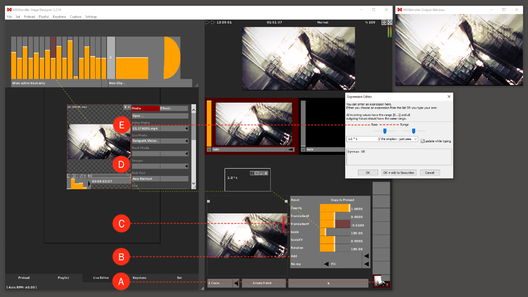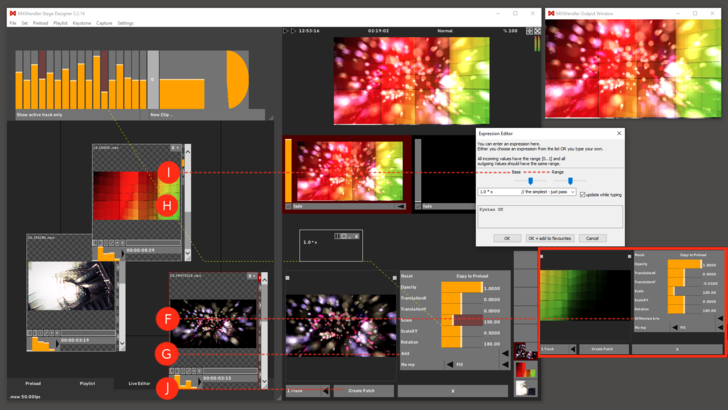Tutorial Creating Compositions (Sets and Patches)
In this tutorial a composition with multiple layers is saved as a patch in the set.
First load the media for the composition into the Preload.
- (A) Activate the first layer in the Layermanager Preview.
- (B) Switch the layer mode from 'Picture in Picture' to 'Add'.
- (C) Set 'Scale' to the desired size and position the layer.
- (D) Associate a channel of the Spectrum Analyzer with 'TranslationY'.
- Shift + left-click → Spectrum Analyzer (one channel) → drag&drop → TranslationY
{{#mpdftags: pagebreak}}
- (E) Choose the 'Base' and 'Range' settings in the Expression Editor.
- Double-click on 'TranslationY' to open the 'Expression Route'.
- Double-click on the 'Expression Route' to open the 'Expression Editor'.
- (F) Select the second layer and switch the layer mode from 'Picture in Picture' to 'Difference b/w'.
- (G) Select the third layer and switch the layer mode from 'Picture in Picture' to 'Add'. Before positioning, set the desired size using Scale.
- (H) Associate a channel of the Spectrum Analyzer with 'Scale':
- Shift + left-click → Spectrum Analyzer (one channel) → drag&drop → Scale
- (I) Choose the 'Base' and 'Range' settings in the 'Expression Editor'.
- Double-click on 'Scale' to open the 'Expression Route'.
- Double-click on the 'Expression Route' to open the 'Expression Editor'.
- (J) Select 'Make Patch' to save the composition. You can find the saved patch in the Set Tab.