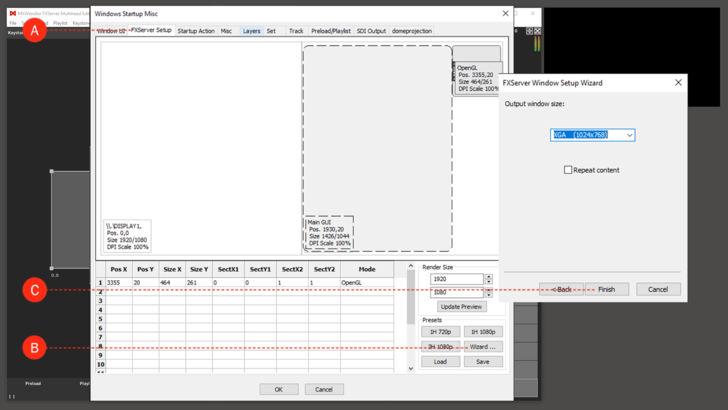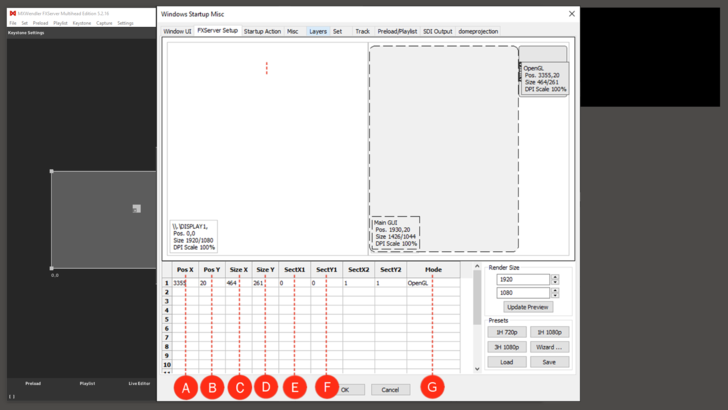Tutorial FXServer Output Windows
This tutorial explains how the output windows are set up in FXServer.
First the arrangement of the displays (number and positioning, definition of the UI monitor) has to be set up in the system preferences (PC/Mac) under display settings. Here you find also the resolution of the connected displays/projectors.
Wizard Setup
1. Open FXServer Setup in the FXServer Windows Settings: (A)
- Menu: SETTINGS → WINDOWS → FXSERVER SETUP
2. Open 'Wizard..' and insert the numbers of displays/projectors, the size of the UI monitor and the sizes of the output windows corresponding to the instructions. (B)
3. Click 'Finish' to save the settings. (C)
- Restart FXServer to take over the settings.
Manual Setup
The output windows also can be set up manually over the table below. Each row stands for an output window, the UI monitor is not listed in the table.
On the picture below you can see an example with 2 monitors, which are placed side by side. The 1st monitor is used as UI monitor and is therefore not listed in the table. The 2nd monitor is used for the output. Both have the size 1920/1080. The output is always defined from 0 to 1. 0 marks the start, 1 marks the end of the output (height/width).
Example with 2 video projectors:
- Y1..Y2 is always 0..1 (the complete height)
- X1..X2 is in the first row 0.0..0.5 (left half)
- X1..X2 is in the second row 0.5..1.0 (right half)
- Pos X: Start position X of the output window. (A)
- Pos Y: Start position Y of the output window. (B)
- Size X: Width of the output window. (C)
- Size Y: Height of the output window. (D)
- Sect X1/Sect X2: Width range of the output section. (E)
- Sect Y1/Sect Y2: Height range of the output section. (F)
- Display Mode: Windows XP: ‘OpenGL’ or ‘DirectX’. Otherwise: always ‘OpenGL’ (G)