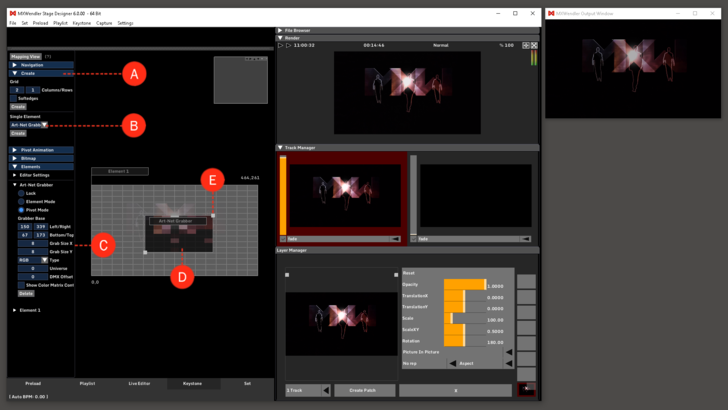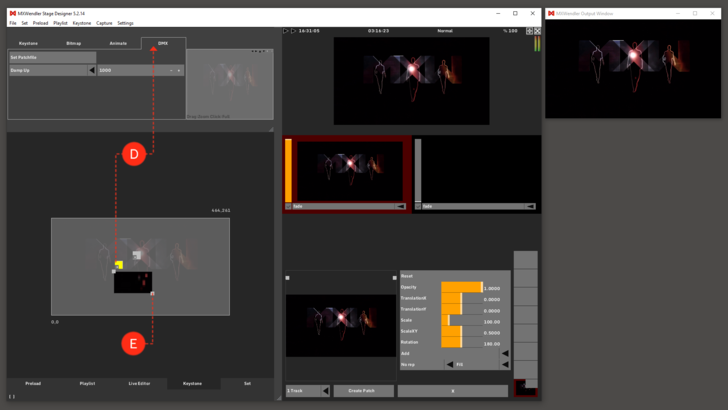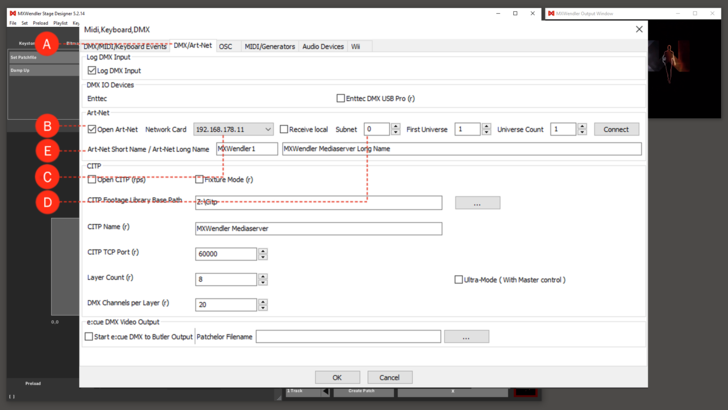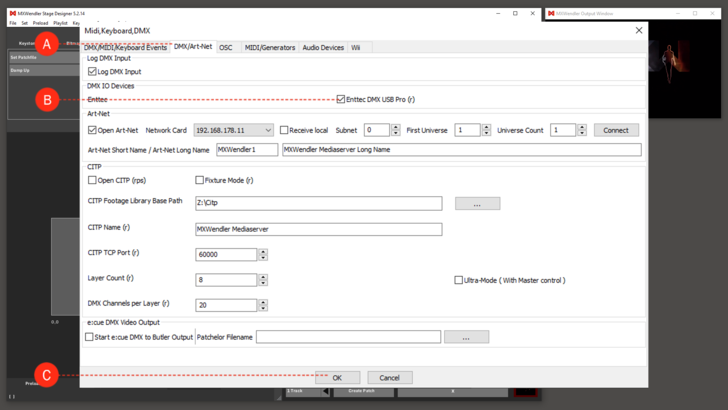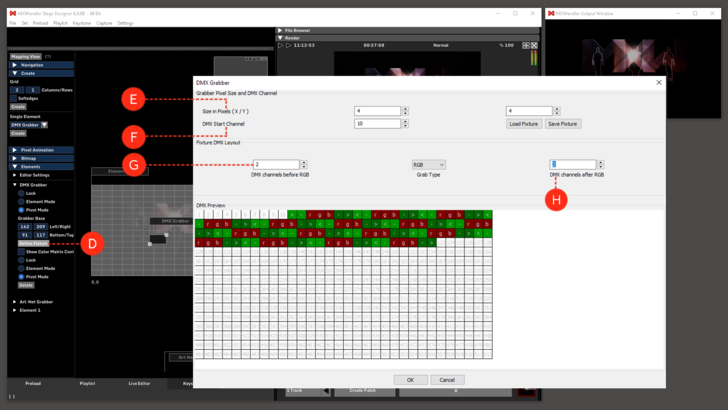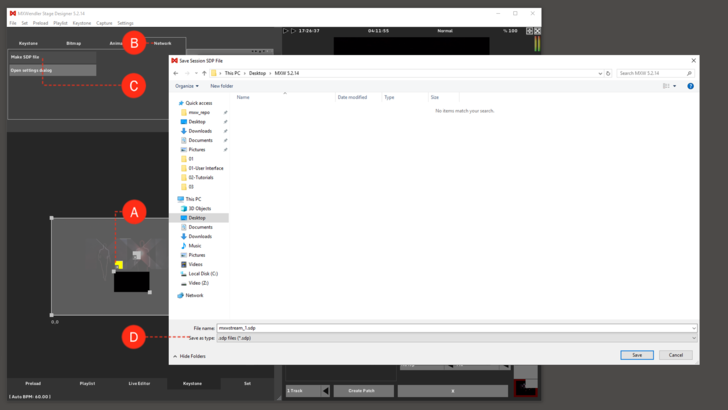Tutorial Capture Output Sections with Artnet DMX and Network Grabbers
About Grabber
The keystone engine offers so-called grabbers. These grabbers are placed on top of the compositing result and then grab the pixel data that they cover and convert it to data that is processed by external applications.
There are three different grabbers available:
- • DMX Grabber
- • Artnet Grabber
- • Network Grabber
{{#mpdftags: pagebreak}} The basic creation and usage of these grabbers is the same regardless of the different grabber type:
- • Create a grabber
- • Place a grabber
- • Edit grabber properties
All grabbers share color correction and color damping as a common feature:
- Color correction can emphasize or reduce certain color channels.
- Color damping slows color changing and thus reduces color flickering on output fixtures.
- Damp Up: Time needed (ms) for full close to full open per color channel
- Damp Down: Time needed (ms) for full open to full close per color channel
- Brightness: Color multiplier across RGB range
- Red Curve: Color multiplier across R range
- Green Curve: Color multiplier across G range
- Blue Curve: Color multiplier across B range
When e.g. 'Damp Up' is set to 1000 ms, a rendered output pixel must remain for at least one second to allow the grabber to follow fully. Thus a short flicker will be mostly ignored. This functionality helps to prevent flickering room illumination. By default, the 'Brightness' curve is flat and in the center the middle by default. Lowering the whole curve results in a overall lower output brightness, and lowering the middle part results in reduced brightness in the middle tones. The curve value range is from 0.0 to 2.0; these values will be multiplied onto the color value.
Creating a Grabber
Creating an Artnet Grabber
1. Go to the Keystone Tab and unfold the 'Element Type' selector. (A)
2. Choose 'Artnet Grabber' and click on 'Create'. (B)
3. Choose the 'Grab Size', e.g. 8/8, in the 'Dialog Grabsize' window, confirm with 'OK'. (C)
{{#mpdftags: pagebreak}}
The grabber will be placed at a default position in the keystone area. Grabbers are always rectangular in shape, therefore their shape can only be edited with the lower right pivot or the upper left pivot.
4. Unlock the grabber by double-clicking on the base pivot (box turns yellow). Move the grabber by dragging the base pivot. (D)
5. Change the grabber size by dragging the upper left or lower right pivot. (E)
Using the various grabbers
1. Using an Artnet Grabber:
1. Open DMX/Artnet in the IO Settings: (A)
- Menu: SETTINGS → IO DEVICES → DMX/ARTNET
2. Activate 'Open Artnet'. (B)
3. Type in the IP address of the system’s network interface you want to use. (C)
4. (optional) type in ports and subnets. (D)
5. (optional) type in descriptive names. (E)
Close the dialog, restart, open the keystone tab and create an Artnet Grabber as described above.
The Artnet Grabber will send the pixel data beginning from the bottom left pixel in RGBRGBRGB values 0...255. When an Artnet universe is full, the data will be written into the next Artnet universe.
2. Using a DMX Grabber
1. Open DMX/Artnet in the IO Settings: (A)
- Menu: SETTINGS → IO DEVICES → DMX/ARTNET
2. Connect an Enttec DMX USB Pro to the computer. Activate Enttec DMX USB Pro in the DMX/Artnet settings. (B)
3. Confirm the dialog with OK and restart MXWENDLER. (C)
Open the Keystone Tab and create a DMX Grabber (same procedure as with the Artnet Grabber).
4. Select the DMX Grabber and open the Submenu 'DMX' in the Keystone Tab. (D)
5. Click on 'Define Fixture' to reach the 'DMX Grabber' Window. (E)
→ Define the fixture according to its properties:
6. The grabber pixel size is defined by 'Size in Pixels (X/Y)'. (F)
7. Grabbed pixel data will be written into the DMX array beginning at the 'DMX Start Channel' with the lower left pixel first. (G)
8. Pixels are always sent as RGB triplets, RGB values or RGB sums. Each pixel triplet will be preceded by 'DMX channels before RGB'... (H)
9. ...and continued with 'DMX channels after RGB'. (I)
Currently there is at maximum one DMX universe allowed with Enttec DMX Pro. Multiple grabbers can write into this universe with their offsets. For more universes Artnet Grabbers are available.
3. Using a Network Grabber
A Network Grabber can grab a section of the rendered output image and send it as a video stream to a connected client.
Go to the Keystone Tab, create and place a Network Grabber as described before.
1. Select the Network Grabber (A)
2. Open the the Submenu 'Network' in the Keystone Tab. (B)
3. Click on 'Make SDP file'. (C)
4. Save this SDP file on a external storage medium (e.g. USB stick). (D)
Copy this SDP file to another machine. This machine must be connected via a 'TCP Network'. On the second machine, open the SDP file with e.g. VLC (videolan.org).