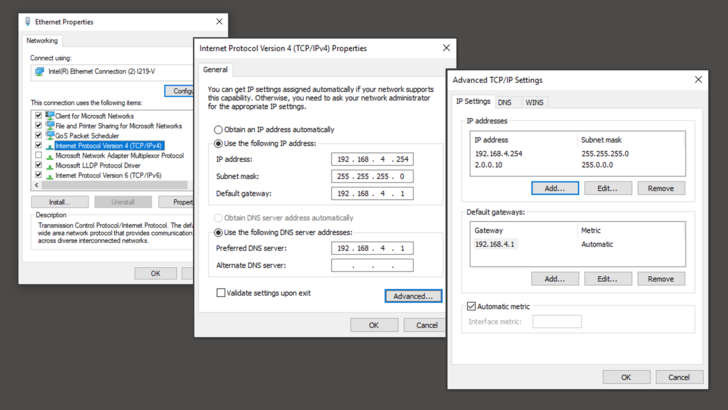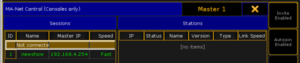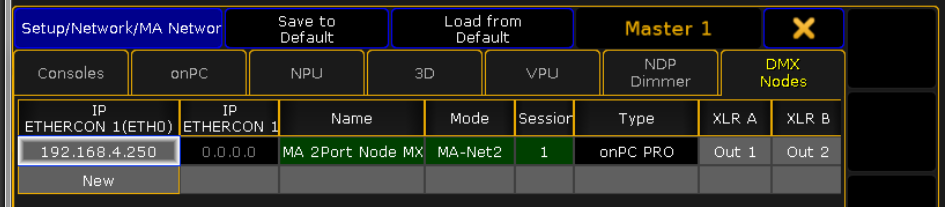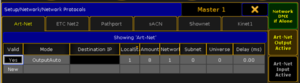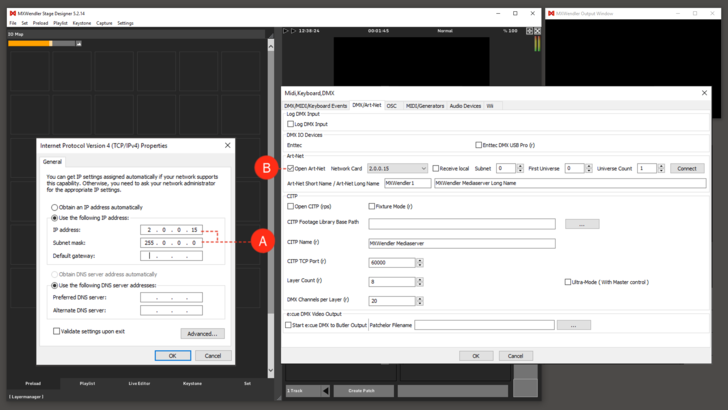Tutorial Connecting the grandMA 2Port Node with MXWendler via Art-Net: Difference between revisions
No edit summary |
|||
| Line 2: | Line 2: | ||
In this tutorial we will connect a grandMA onPC software with a grandMA 2Port node. The onPC software will send Art-Net, | In this tutorial, we will connect a grandMA onPC software with a grandMA 2Port node. The onPC software will send Art-Net, which will be used to control an MXWendler mediaserver. | ||
== Configure the grandMA on PC System == | == Configure the grandMA on PC System == | ||
1. Open the network adapter settings, assign interface a primary MA-Net2 IP | 1. Open the network adapter settings, assign interface a primary MA-Net2 IP address ( here 192.168.4.254 ) | ||
2. Open 'Erweitert...' / 'Extended...' | 2. Open 'Erweitert...' / 'Extended...' | ||
3. Add a secondary interface IP | 3. Add a secondary interface IP address in the Art-Net range ( recommended 2.x.x.x ). The netmask of 255.0.0.0 is important. | ||
[[File:06 IPConsoleXtended2.PNG|728px]] | [[File:06 IPConsoleXtended2.PNG|728px]] | ||
| Line 23: | Line 23: | ||
[[File:02 grandma2portnode.PNG| | [[File:02 grandma2portnode.PNG|300mpdfpx]] | ||
5. Open DMX nodes, add the node, assign it | 5. Open DMX nodes, add the node, assign it an MA-Net2 IP address ( here 192.168.4.250 ), set Ma-Net2 mode, set session-id that matches the previously created session. | ||
{{#mpdftags: pagebreak}} | {{#mpdftags: pagebreak}} | ||
| Line 39: | Line 39: | ||
[[File:07 IPMediaserver.PNG|300px]] | [[File:07 IPMediaserver.PNG|300px]] | ||
7. Open network adapter settings, enter a valid Art-Net IP | 7. Open network adapter settings, enter a valid Art-Net IP address. The subnet mask of 255.0.0.0 is important. | ||
== Configure the MXWendler Mediaserver Software == | == Configure the MXWendler Mediaserver Software == | ||
Revision as of 13:44, 3 September 2019
To use this feature a Windows operative system is required
In this tutorial, we will connect a grandMA onPC software with a grandMA 2Port node. The onPC software will send Art-Net, which will be used to control an MXWendler mediaserver.
Configure the grandMA on PC System
1. Open the network adapter settings, assign interface a primary MA-Net2 IP address ( here 192.168.4.254 )
2. Open 'Erweitert...' / 'Extended...'
3. Add a secondary interface IP address in the Art-Net range ( recommended 2.x.x.x ). The netmask of 255.0.0.0 is important.
Configure the grandMA on PC Software
4. Open MA Setup, create a new session on the MA-Net2 IP ( here 192.168.4.254 )
5. Open DMX nodes, add the node, assign it an MA-Net2 IP address ( here 192.168.4.250 ), set Ma-Net2 mode, set session-id that matches the previously created session.
6. Open Network Protocols, enable Art-Net, enable DMX output, set universe and subnet as shown.
{{#mpdftags: pagebreak}}
Configure the MXWendler Mediaserver PC System
7. Open network adapter settings, enter a valid Art-Net IP address. The subnet mask of 255.0.0.0 is important.
Configure the MXWendler Mediaserver Software
8. Open Settings → IO → Art-Net/DMX → Select adapter, universe and subnet as shown.