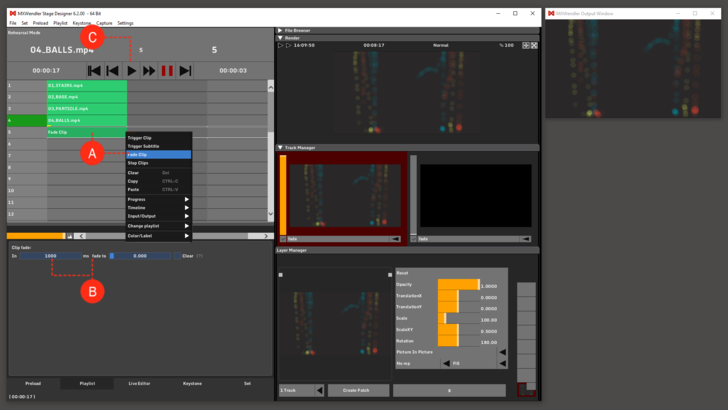Tutorial Playlists with Fade Clip
In this tutorial, a playlist is created in which the clip can be faded through the Fade Clip element.
1. Load the desired media files into the Preload and create a Playlist.
1. Insert a Fade Clip into an empty cell under the desired clip.
- right-click and select Create Fade. (A)
2. Select the Fade Clip and set the duration and quantity of fade in the options tab under the playlist. (B)
3. Play through the Playlist until the Fade Clip cell is activated and the clip from the previous Cue starts fading. (C)