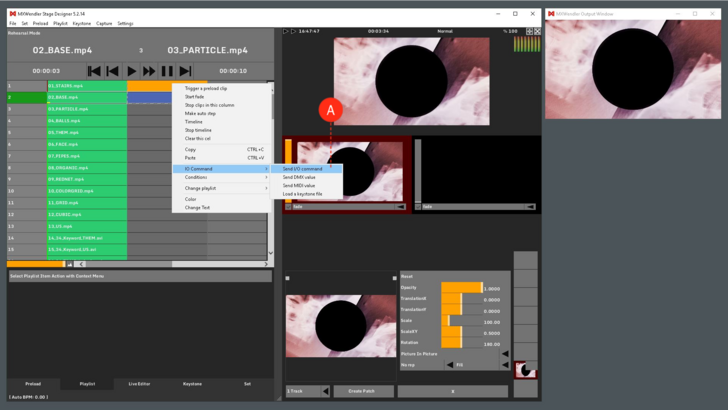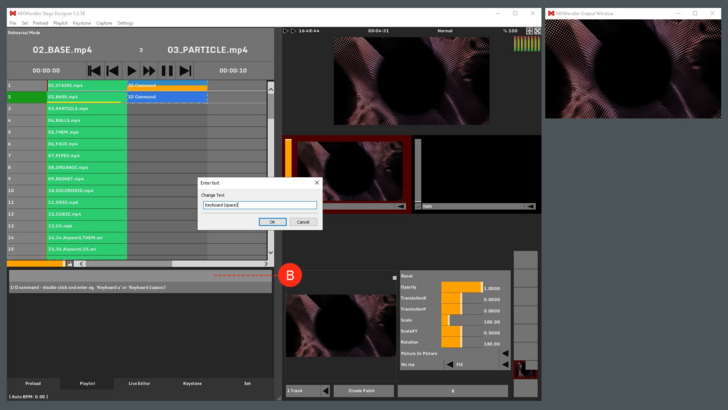Tutorial Playlists with IO - Commands
Jump to navigation
Jump to search
This tutorial applies to all different OS and MXWendler versions. Please note that the screenshots are made with Version 5 User Interface. Version 6 users please consider the differences in Version 6 Playlist.
In this tutorial, a playlist will be controlled through the keyboard using the IO-Commands.
1. First, create a playlist with multiple media files. (See Tutorial Creating playlists)
2. On the second column, create a couple of IO-Commands:
- Right-click into an empty cell, select Input/Output and then I/O Command. (A)
3. To be able to define the IO Commands later, create now two Keyboard Events.
- For instance: mxw/playlist/play and mxw/playlist/gotostart
- (See the About Events section of this wiki)
{{#mpdftags: pagebreak}}
4. Once the two Keyboard Events are created, go back to the playlist and select one of the IO-commands.
- Once the command is selected, it can be configured through the line that appears just under the playlist: double click over the description and type the name of the desired key, for example, Keyboard (space) or Keyboard A. (B)