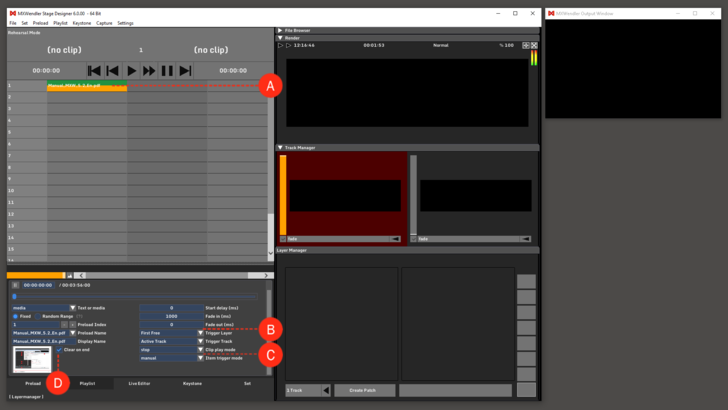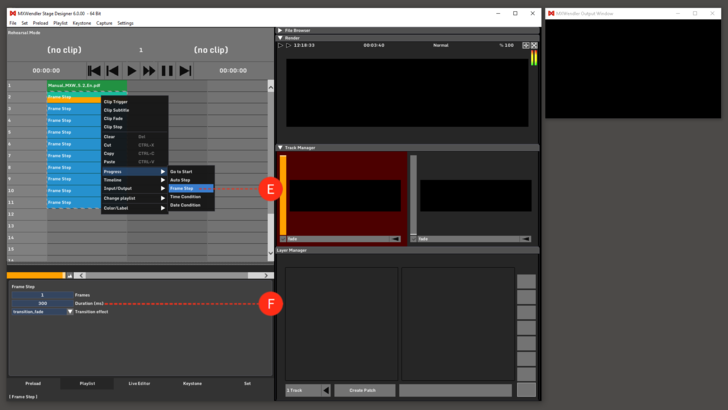Tutorial Playlists with PDF and Frame Step
This tutorial applies to all different OS and MXWendler versions 6.0 and above.
In this tutorial, a PDF file will be played page after page trough the MXWendler Playlist.
1. Load a PDF (of at least 10 pages) into a preload place and insert it in the first cell of the Playlist.
2. Select the cell to view the settings. (A)
3. Set the Fade out to 0(ms). (B)
4. Set the Clip Play Mode to: stop. (C)
5. Select (Shift+Click) 10 cells under the first trigger, right-click and chose Progress - Frame Step. (D)
6. Select all the created frame steps and chose the desired transition and its duration. (E)
7. Play trough the playlist to switch pages.
Tips: select the pdf and the frame steps and move them to the second column (right), then place auto steps for the length of the desired playlist to automate the progress.
Playlist Play and Pause buttons can be remotely controlled with several protocols, trough a simple TouchOSC interface a smartphone could become the perfect remote control for a presentation.