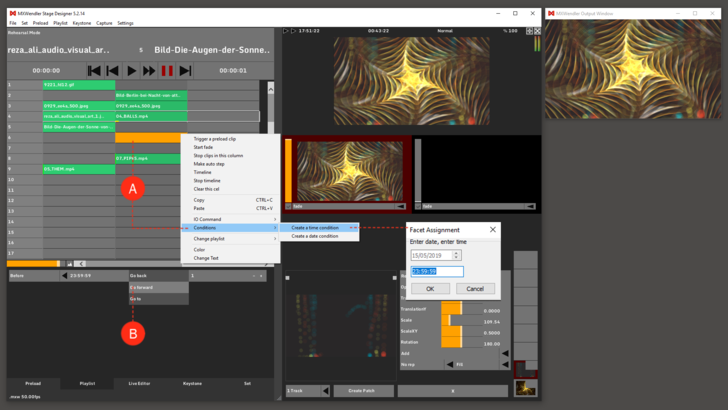Tutorial Playlists with Time and Date Conditions: Difference between revisions
Jump to navigation
Jump to search
No edit summary |
No edit summary |
||
| Line 1: | Line 1: | ||
In this tutorial a playlist with time or date conditions is created. | In this tutorial a playlist with time or date conditions is created. | ||
1. First create a playlist with multiple media files. (See Tutorial Creating playlists) | |||
2. Create a Time/Date condition: '''(A)''' | |||
:'''Right-Click into an empty cell → Conditions → Time/Date Condition''' | |||
:'''(A)''' | 3. Below the table you can setup the condition behaviour, like 'Before/After' a chosen 'Time/Date' jump to cue by 'Go forward/Go back/Go to'. '''(B)''' | ||
{{tip|tip=You can use Time Conditions to create looping Playlists and for jumping to defined cues in large Playlists}} | {{tip|tip=You can use Time Conditions to create looping Playlists and for jumping to defined cues in large Playlists}} | ||
[[File:Playlist_TimeConditions.png|728px]] | [[File:Playlist_TimeConditions.png|728px]] | ||
Revision as of 18:19, 20 March 2019
In this tutorial a playlist with time or date conditions is created.
1. First create a playlist with multiple media files. (See Tutorial Creating playlists)
2. Create a Time/Date condition: (A)
- Right-Click into an empty cell → Conditions → Time/Date Condition
3. Below the table you can setup the condition behaviour, like 'Before/After' a chosen 'Time/Date' jump to cue by 'Go forward/Go back/Go to'. (B)