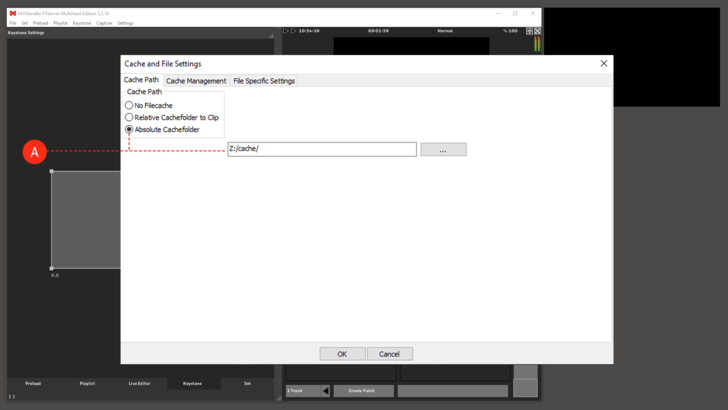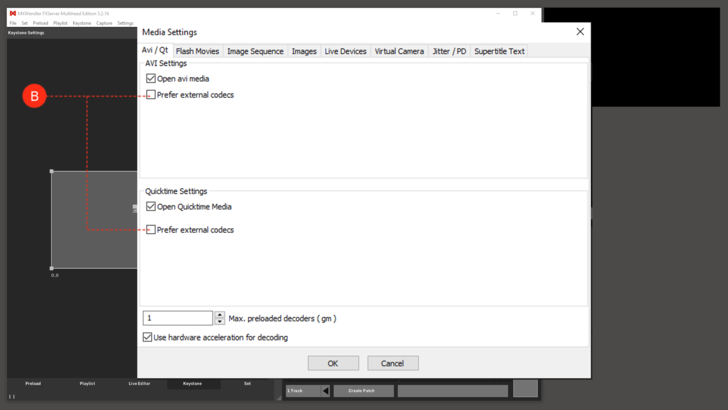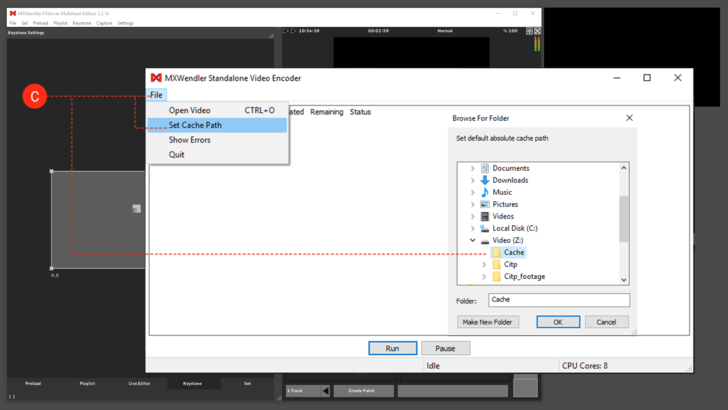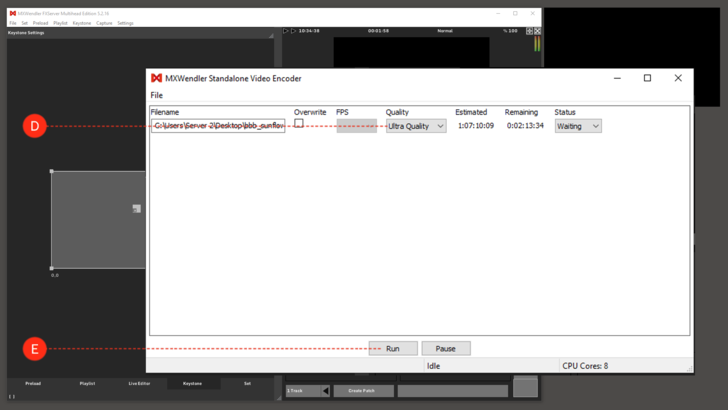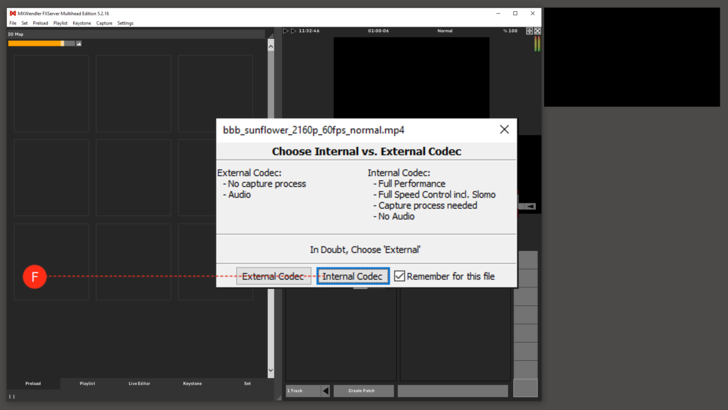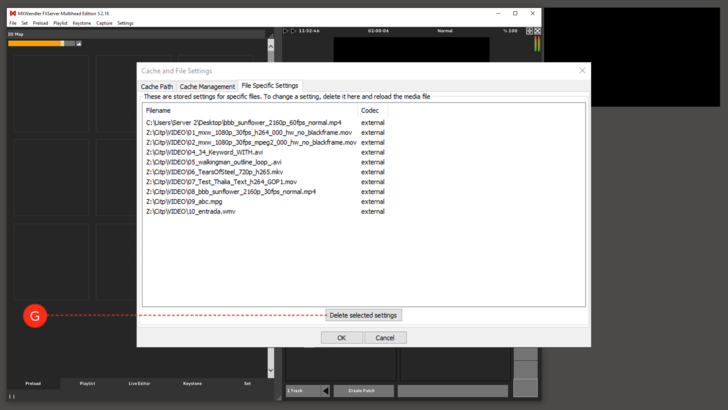Tutorial Standalone Encoder / Video Batch Encoder: Difference between revisions
No edit summary |
No edit summary |
||
| Line 2: | Line 2: | ||
Launch FXServer and Standalone Encoder from the program directory. | 1. Launch FXServer and Standalone Encoder from the program directory. | ||
2. Set Cachefolder in FXServer Filecache settings. '''(A)''' | |||
:'''Menu: Settings → Filecache → Cache Path''' | |||
{{tip|tip=The cache directory contains the bulk of the video clip data for later use. This should be created on the fastest hard disk. Cache directories for image sequences are always created directly in the image sequence folder.}} | {{tip|tip=The cache directory contains the bulk of the video clip data for later use. This should be created on the fastest hard disk. Cache directories for image sequences are always created directly in the image sequence folder.}} | ||
| Line 11: | Line 11: | ||
{{#mpdftags: pagebreak}} | {{#mpdftags: pagebreak}} | ||
3. Uncheck 'Prefer external codecs' in FXServer Media Settings: '''(B)''' | |||
:'''Menu: Settings → Media → Avi/Qt''' | |||
| Line 18: | Line 18: | ||
{{#mpdftags: pagebreak}} | {{#mpdftags: pagebreak}} | ||
4. Set Cache Path in Standalone Encoder. '''(C)''' | |||
:'''Menu: File → Set Cache Path''' | |||
| Line 25: | Line 25: | ||
{{#mpdftags: pagebreak}} | {{#mpdftags: pagebreak}} | ||
5. Open Video in Standalone Encoder and choose 'Quality Settings'. '''(D)''' | |||
6. Click on 'Run' starting conversion. '''(E)''' | |||
| Line 33: | Line 33: | ||
{{#mpdftags: pagebreak}} | {{#mpdftags: pagebreak}} | ||
Open Movie in FXServer. | 7. Open Movie in FXServer. | ||
8. Choose 'Internal Codec' on import menu. '''(F)''' | |||
| Line 41: | Line 41: | ||
{{#mpdftags: pagebreak}} | {{#mpdftags: pagebreak}} | ||
9. If you want to remove these 'File Specific Settings' you can delete them in the FXServer Filecache. '''(G)''' | |||
:'''Menu: Settings → Filecache → File Specific Settings''' | |||
:''Restart FXServer after deleting File Specific Settings!'' | |||
[[File:Standalone_Encoder_6.png|728px]] | [[File:Standalone_Encoder_6.png|728px]] | ||
Revision as of 11:43, 27 March 2019
For the best FXServer performance you can easily convert your video clips into the internal format using the Standalone Encoder. Image sequences are always converted, video formats are either converted automatically (when the FFMpeg engine does not recognize the format), or upon request. This decision is saved for each medium, and can be later changed in the file specific settings:
1. Launch FXServer and Standalone Encoder from the program directory.
2. Set Cachefolder in FXServer Filecache settings. (A)
- Menu: Settings → Filecache → Cache Path
3. Uncheck 'Prefer external codecs' in FXServer Media Settings: (B)
- Menu: Settings → Media → Avi/Qt
4. Set Cache Path in Standalone Encoder. (C)
- Menu: File → Set Cache Path
5. Open Video in Standalone Encoder and choose 'Quality Settings'. (D)
6. Click on 'Run' starting conversion. (E)
7. Open Movie in FXServer.
8. Choose 'Internal Codec' on import menu. (F)
9. If you want to remove these 'File Specific Settings' you can delete them in the FXServer Filecache. (G)
- Menu: Settings → Filecache → File Specific Settings
- Restart FXServer after deleting File Specific Settings!