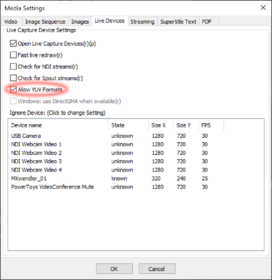Windows 10 + Corrupted Live Video: Difference between revisions
Jump to navigation
Jump to search
No edit summary |
No edit summary |
||
| Line 1: | Line 1: | ||
This applies to Windows 10 and above and MXWendler version 6.12 and above | This applies to Windows 10 and above and MXWendler version 6.0.12 and above | ||
'''Problem''' | '''Problem''' | ||
The capture image is corrupted when you open a capture device. | The capture image is corrupted when you open a capture device. | ||
| Line 17: | Line 17: | ||
# Click on 'Settings' go to 'Meida - Clips, Live, Virtual' | # Click on 'Settings' go to 'Meida - Clips, Live, Virtual' | ||
# In 'Media Settings' window click on 'Live Devices' and | # In 'Media Settings' window click on 'Live Devices' and deselect '''Allow YUV Formats''' | ||
[[File:Disable yuv.PNG|500x280px|thumb|center|Screenshot 2: Disable YUV]] | [[File:Disable yuv.PNG|500x280px|thumb|center|Screenshot 2: Disable YUV]] | ||
Revision as of 14:16, 1 March 2023
This applies to Windows 10 and above and MXWendler version 6.0.12 and above
Problem
The capture image is corrupted when you open a capture device.
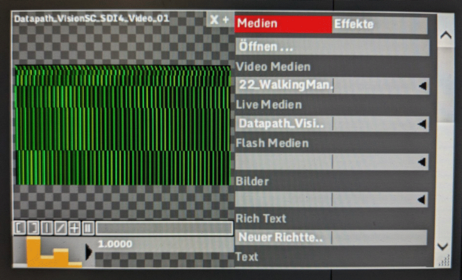
Solution
Disable Allow YUV Formats
To disable Allow YUV Formats go to context menu:
- Click on 'Settings' go to 'Meida - Clips, Live, Virtual'
- In 'Media Settings' window click on 'Live Devices' and deselect Allow YUV Formats