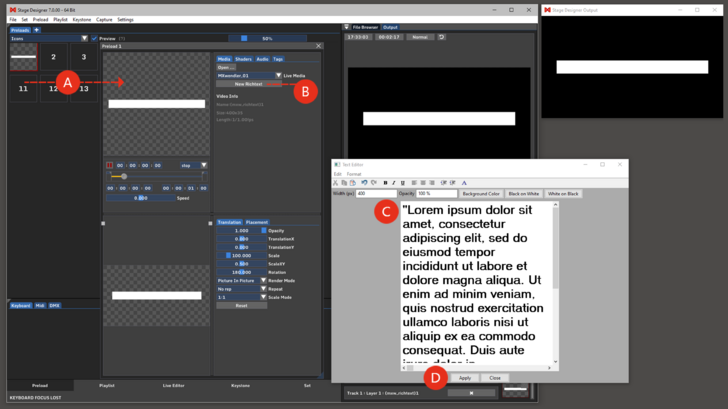Tutorial Creating and Playing an RTF Text File
This tutorial applies to all different OS and MXWendler versions.
In this tutorial, an internal text editor is used to compose and format a text file, to play in MXWendler without the use of any external application.
Opening the Rich Text Editor
1. Open the Preload Preview by clicking on one of the preload boxes. (A)
2. Select 'New Richtext' in the media menu. (B)
- A Text Editor should be opening.
3. Create or paste and edit the desired text. (C)
4. When ready, click 'Apply' at the bottom of the text editor. (D)
5. The text is loaded and ready to be played. Close the Preload Preview and play the preload.
The text is now in play in the Output Window and can be handled as any other media content on MXWendler.
It can be edited in every moment by opening the Preload Preview and clicking on Edit Richtext.
Tip: A big text made with the RTF Editor requires better hardware resources.
A text that is bigger than 4k (Pixel width of text texture) will require a strong hardware.