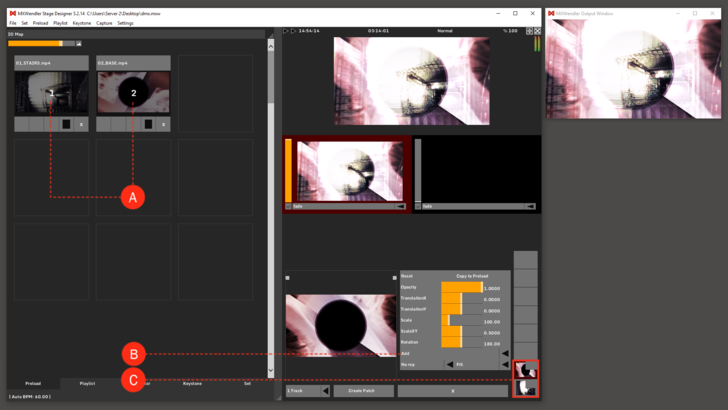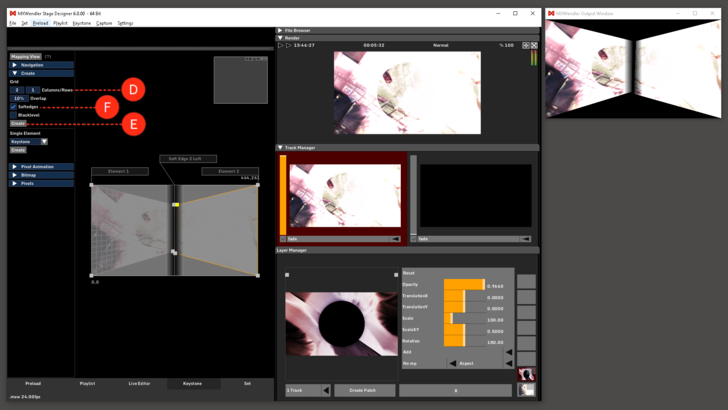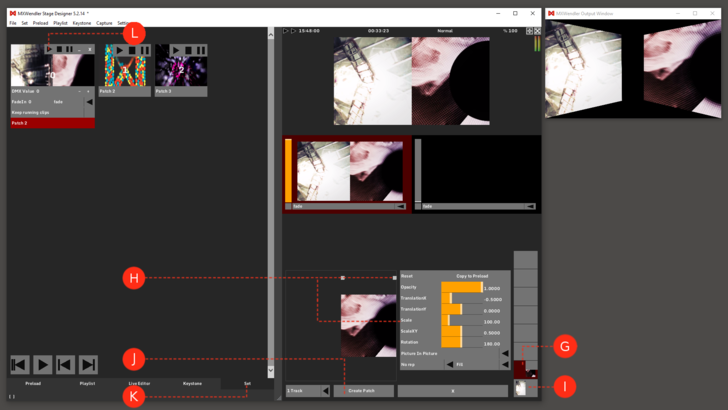Tutorial Simultaneous Playback of two Videos with two Video Projectors
This tutorial applies to all different OS and MXWendler versions.
In this tutorial, two videos are played back simultaneously with two video projectors.
Load Videos
1. The two videos must first be loaded into the Preload. (A)
2. Load the two videos into the Layermanager with 'Add'. (B)
The two videos are shown one on top of each other in Layermanager. (C)
Tip: The actual number of projectors or displays behind the output window is ultimately not important for the software. This tutorial is assuming that the output at the event is stretched over two XGA projectors. This behaviour can also be simulated using a small output.
{{#mpdftags: pagebreak}}
Set the Keystone
1. Two video projectors will translate into two Elements. This can be set up in the Keystone's submenu 'Create'. Two create the Elements set the numbers of the Columns and Rows you need. (D)
2. Click on 'Create' to create the Elements. (E)
3. By (de-)activating 'Softedges' and 'Blacklevel', you can select if you want to add Softedge and Blacklevel elements to your Keystone as well. (F)
Tip: Add Softedges creates an overlapping area in which image outputs from the projectors are physically superimposed. The doubled brightness in this area is overlayed with Softedges.
{{#mpdftags: pagebreak}}
Save and Play as Patches
1. Activate the top layer. (G)
2. Scale the video with the help of the yellow dots or using numeric input. (H)
3. Repeat step 6 and 7 with the lower layer. (I)
4. 'Create Patch' to save the defined settings and to prepare the two videos for simultaneous launching. (J)
5. Open the Set Tab. (K)
If the patch 'Play' button is pressed, the two videos will be played back simultaneously on both projectors. (L)