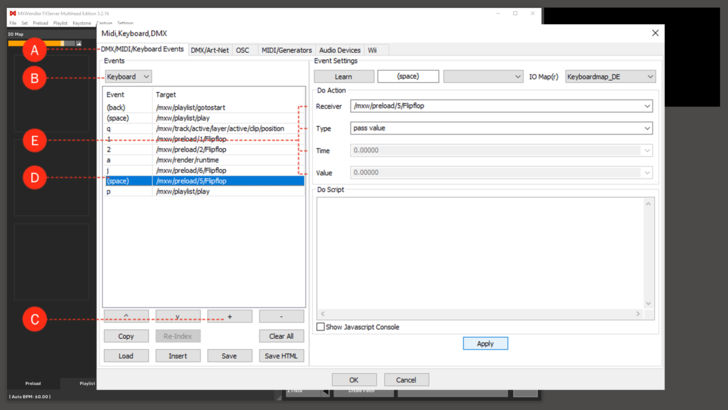About Events: Difference between revisions
Jump to navigation
Jump to search
No edit summary |
No edit summary |
||
| Line 4: | Line 4: | ||
Events are managed in the IO devices settings: | Events are managed in the IO devices settings: | ||
1. Open 'DMX/MIDI/Keyboard Events' in the settings: '''(A)''' | |||
:'''Menu: Settings → IO Devices → DMX/MIDI/Keyboard Events'''. | |||
2. Determine the trigger by selecting the respective tool: DMX, MIDI, Keyboard, Timer or TUIO (also Wii running Windows). '''(B)''' | |||
3. Create an event with the '+' button. '''(C)''' | |||
4. Activate an event. '''(D)''' | |||
5. Specify the various event settings (receiver / event type / time / value). '''(E)''' | |||
[[File:Events_1.png|728px]] | [[File:Events_1.png|728px]] | ||
Revision as of 13:22, 27 March 2019
MXWENDLER enables you to trigger a whole series of events and animations with a keystroke, or a MIDI/DMX event. All events work according to the same principle: a trigger activates an event, which sends a specific value to a receiver at a specific time.
Events are managed in the IO devices settings:
1. Open 'DMX/MIDI/Keyboard Events' in the settings: (A)
- Menu: Settings → IO Devices → DMX/MIDI/Keyboard Events.
2. Determine the trigger by selecting the respective tool: DMX, MIDI, Keyboard, Timer or TUIO (also Wii running Windows). (B)
3. Create an event with the '+' button. (C)
4. Activate an event. (D)
5. Specify the various event settings (receiver / event type / time / value). (E)