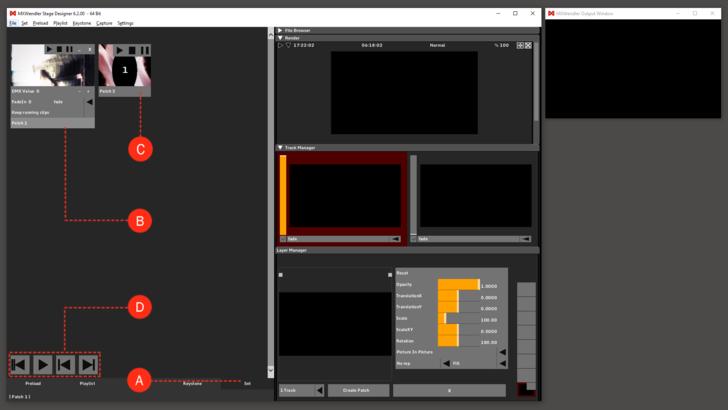Set: Difference between revisions
No edit summary |
No edit summary |
||
| Line 1: | Line 1: | ||
Patches are saved in a Set. Complete compositions with multiple layers, as well as all | Patches are saved in a Set. Complete compositions with multiple layers, as well as all parameters and media information can be stored in Set in different Patches. With a single click, the full scene that is being played back can be saved into a Patch. This can be later retrieved individually, or as a sequence. Please notice for latency-free output that Patches are just ‘lightweight’, only the references but not the media itself will be loaded. '''(A)''' | ||
Clicking on a Patch opens it for editing. DMX Value, Fade In time and Type and the title of the Patch can be edited here. '''(B)''' | |||
: | |||
IO Index: the patch will be triggered when a value is sent via a script, keyboard, DMX or Midi. Values and functions can be set in: | |||
:'''Settings → Input and Output → DMX/MIDI/Keyboard | |||
Patches can be played, stopped and paused. '''(C)''' | |||
Set Buttons: With the buttons, the Patches can be played sequentially. From left to right: '''(D)''' | Set Buttons: With the buttons, the Patches can be played sequentially. From left to right: '''(D)''' | ||
Revision as of 14:15, 15 January 2020
Patches are saved in a Set. Complete compositions with multiple layers, as well as all parameters and media information can be stored in Set in different Patches. With a single click, the full scene that is being played back can be saved into a Patch. This can be later retrieved individually, or as a sequence. Please notice for latency-free output that Patches are just ‘lightweight’, only the references but not the media itself will be loaded. (A)
Clicking on a Patch opens it for editing. DMX Value, Fade In time and Type and the title of the Patch can be edited here. (B)
IO Index: the patch will be triggered when a value is sent via a script, keyboard, DMX or Midi. Values and functions can be set in:
- Settings → Input and Output → DMX/MIDI/Keyboard
Patches can be played, stopped and paused. (C)
Set Buttons: With the buttons, the Patches can be played sequentially. From left to right: (D)
- Back to the beginning
- Play
- One step back
- One step forward.
Also see: