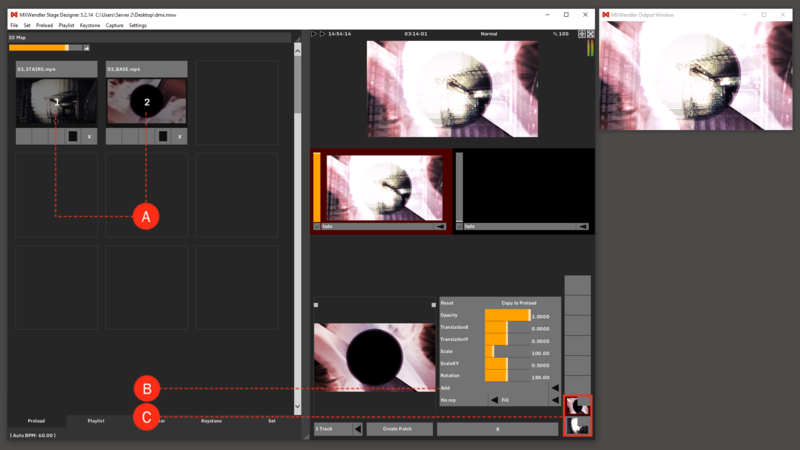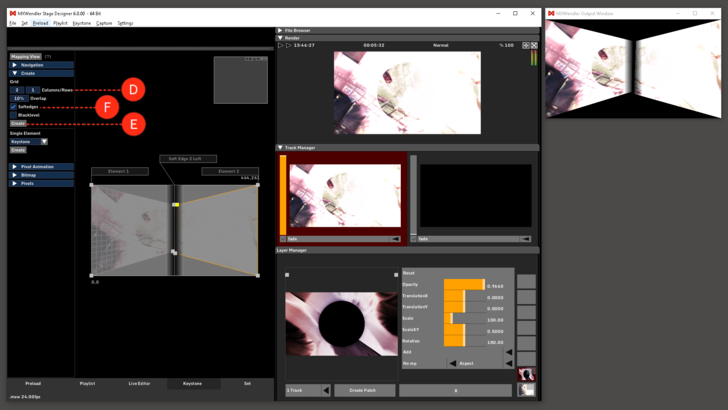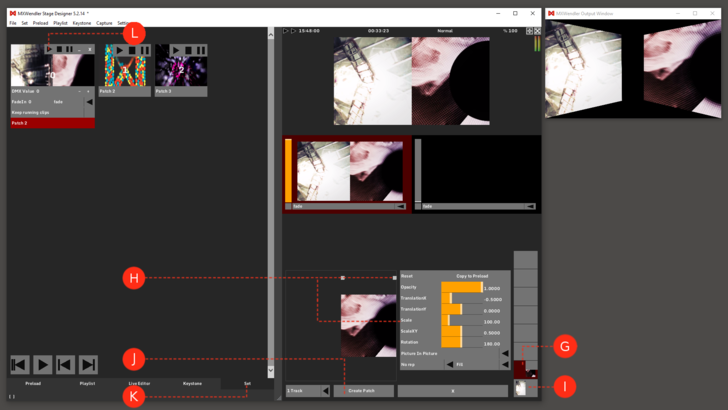Tutorial Simultaneous Playback of two Videos with two Video Projectors
In this tutorial two videos are played back simultaneously with two video projectors.
1. The two videos must first be loaded into the Preload. (A)
2. Load the two videos into the Layermanager with 'Add'. (B)
The two videos are shown one on top of the other in the Layermanager. (C)
3. Two video projectors will now be set up in the Keystone Tab's submenu 'Keystone'. The numbers of projectors can be increased with '+'. (D)
4. Press the red 'Build' button to update the changes. (E)
5. By (de-)activating 'Add Softedges', the black bar in the center can be turned on or off. The 'Build' button must be clicked again to apply changes. (F)
| Tooltip: Add Softedges creates an overlapping area in which image outputs from the projectors are physically superimposed. The doubled brightness in this area is overlayed with Softedges. |
6. Activate the top layer. (G)
7. Scale the video with the help of the yellow dots or using numeric input. (H)
8. Repeat step H and I with the lower layer. (I)
9. 'Make Patch' to save the defined settings and to prepare the two videos for simultaneous launching. (J)
10. Open the Set Tab. (K)
If the patch 'Play' button is pressed, the two videos will be played back simultaneously on both projectors. (L)