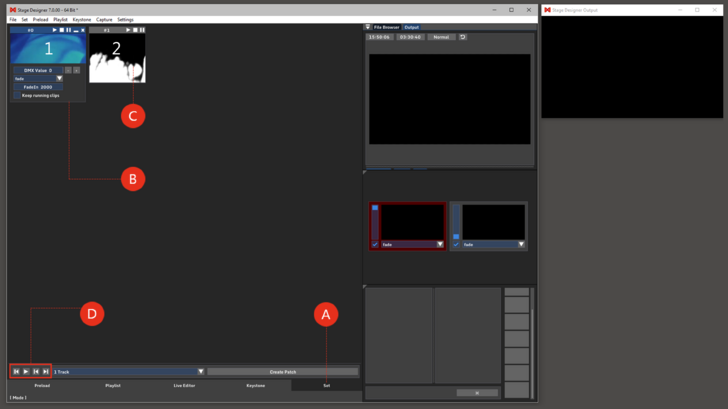Set: Difference between revisions
Jump to navigation
Jump to search
No edit summary |
No edit summary |
||
| (7 intermediate revisions by one other user not shown) | |||
| Line 1: | Line 1: | ||
<div class="noprint"> | |||
==Introduction== | |||
</div> | |||
Patches can be saved from the Layer Manager in a Set and can be retrieved individually, or as a sequence. Complete compositions with multiple layers, as well as all parameters and media information can be stored in Set in different Patches. Please notice for latency-free output that Patches are just ‘lightweight’, only the references but not the media itself will be loaded. '''(A)''' | Patches can be saved from the Layer Manager in a Set and can be retrieved individually, or as a sequence. Complete compositions with multiple layers, as well as all parameters and media information can be stored in Set in different Patches. Please notice for latency-free output that Patches are just ‘lightweight’, only the references but not the media itself will be loaded. '''(A)''' | ||
<div class="noprint"> | |||
==Features== | |||
</div> | |||
Clicking on a Patch opens it for editing the DMX Value, title, Fade In time and Type. '''(B)'''<br> | |||
Patches can be played, stopped and paused. '''(C)''' | |||
Set Buttons: Patches can be played sequentially. From left to right: '''(D)''' | |||
:Back to the beginning, play, one step back, one step forward | |||
IO Index: a patch can be triggered via a script, keyboard, DMX or Midi. Values and functions can be set in: | IO Index: a patch can be triggered via a script, keyboard, DMX or Midi. Values and functions can be set in: | ||
:'''Settings → Input and Output → DMX/MIDI/Keyboard | :'''Settings → Input and Output → DMX/MIDI/Keyboard | ||
See also: | See also: | ||
*[[Tutorial Creating an I/O Event]] | *[[Tutorial Creating an I/O Event]] | ||
*[[Tutorial Creating Compositions (Sets and Patches)]] | *[[Tutorial Creating Compositions (Sets and Patches)]] | ||
*[[Tutorial Creating Multiple Compositions and Patches]] | *[[Tutorial Creating Multiple Compositions and Patches]] | ||
[[File: | [[File:Set_V7.png|728px]] | ||
Latest revision as of 15:41, 17 October 2023
Patches can be saved from the Layer Manager in a Set and can be retrieved individually, or as a sequence. Complete compositions with multiple layers, as well as all parameters and media information can be stored in Set in different Patches. Please notice for latency-free output that Patches are just ‘lightweight’, only the references but not the media itself will be loaded. (A)
Clicking on a Patch opens it for editing the DMX Value, title, Fade In time and Type. (B)
Patches can be played, stopped and paused. (C)
Set Buttons: Patches can be played sequentially. From left to right: (D)
- Back to the beginning, play, one step back, one step forward
IO Index: a patch can be triggered via a script, keyboard, DMX or Midi. Values and functions can be set in:
- Settings → Input and Output → DMX/MIDI/Keyboard
See also: